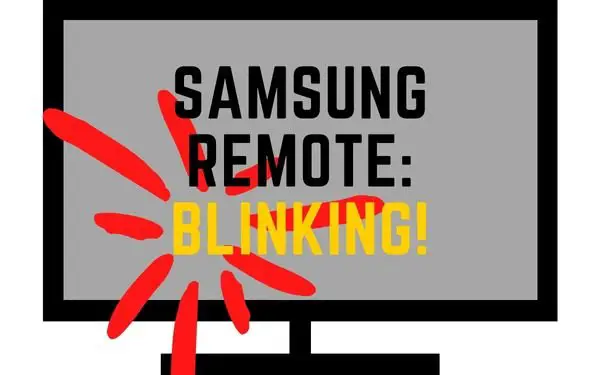Table of Contents
Is your Samsung remote blinking red?
If so, you’re not alone. According to a study by the Consumer Electronics Association, nearly half of all people in America own one of these remotes. And as we all know, they blink red after a few years—and then stop working altogether.
So what do you do when your remote stops working? Well, first things first: don’t panic! Some simple solutions can help you get it up and running again in no time.
Why is my Samsung remote blinking red?
There are a few reasons why your Samsung remote may be blinking red.
One possibility is that the batteries are worn out and need to be replaced.
Another possibility is that there is an obstruction preventing the TV’s IR sensor from receiving the signal from the remote.
You can try a few different fixes to see if that resolves the issue.
First, try reconnecting your remote control to your TV. If that doesn’t work, replace the batteries in your remote.
You can also try removing any potential obstructions between your remote and the TV. If none of those fixes work, you can try restarting your remote control or power cycling your Samsung TV.
If none of those solutions work, you may need to perform a factory reset on your TV. You can do this through the SmartThings app on your phone
Checking the remote control
The first thing you need to do is look around at your remote. Try to scan every edge of it to see if there’s anything wrong or anything out of place.
Your Samsung TV remote has many components to it. The buttons, the IR sensor case, the battery, and much more.
Give it a couple of shakes and listen to hear if there’s anything inside that’s rattling. It could be a sign that there’s something broken inside and loose.
It’s also recommended that you check your battery. Open up the back casing and have access to your battery. Spin your battery around the coil contacts. You can even take them out and put them back in.
Inspect the contacts to see if there’s any rust.
IR sensor obstruction
While inspecting your remote, take a close look at the IR sensor. I would recommend that you get up close to see if anything is blocking it or maybe something that you need to peel off.
If you have anything blocking that sensor, then try to remove it.
There could be anything on it, such as debris, dirt, or even tape. If these things are found on top of the IR sensor, it can block signals that your remote is trying to send to your TV.
Other types of obstructions include things like walls between you and your TV. IR infrared cannot pass through solid walls. Also, it can’t pass through most solid objects either.
So if you are in the kitchen and you’re trying to change the TV in your living room, you might want to take a few steps around the obstructing wall and then
If there is anything in front of your IR sensor on your TV, that two may block your infrared signals from reaching your TV.
Your TV’s infrared sensor is located at the bottom of the TV, and if any objects are in front of it, you may have a hard time controlling your TV with your remote.
This may cause your remote to blink red while having a hard time sending signals to the TV.
That may be why it’s blinking red and nothing’s happening.
Restart your remote control
If your remote control is unresponsive, frozen, or not working properly, you may need to restart it.
Now, the only way to restart your Samsung remote is to make sure there’s no power running through it.
The simplest way to do this is to remove the batteries from the back case.
- Turn your remote around and locate the battery cover.
- Press down on it and slide it out.
- Remove the batteries.
- Then put them back in.
Power cycle the remote
Power cycle, or resetting your device, is a common troubleshooting step that many people use.
A power cycle simply means turning the device off and then back on again. It’s a little bit like restarting your remote control but it goes a little deeper in the process by draining all the power that’s left. This can help resolve some issues with your device’s connectivity.
Power cycling your remote control is a simple process that can be done in just a few steps.
- Remove the batteries from the back of the remote.
- Press and hold down the remote’s power button for about 8 seconds to drain out any power left.
- Put the batteries back into the remote.
- You’ve successfully power cycled your remote. Try to turn on the TV
Remote buttons are stuck
TV remotes are notoriously prone to button jamming, which is a major source of frustration. Debris or the finger food you snacked on while flipping channels last night might be to blame.
The buttons on your remote control might easily be pressed by accident if food gets lodged beneath them.
Simply flipping your remote over, taking out the batteries, unscrewing the back, and then removing the layer between the button and the remote’s electric board should solve the problem.
Use an alcohol swab to remove any remnants of food or sauce that may have leaked through your buttons. A lint-free cloth and rubbing alcohol are necessities. Alternatively, you might use alcohol pads.
In some cases, the food stuck is most likely inside underneath the buttons. You might have to disassemble the remote and go behind the casing to clean it out.
To do this, I recommend you remove the battery and press down on the power button for 8 seconds to drain any power left in the remote. This will help minimize the potential for shock.
Look for any screws in the back and underneath the battery lid and remote them. Remove the backing and gain access to the remote’s circuit board. You’ll notice that the rubber or plastic buttons all press onto buttons on the board.
Grab an alcohol swab or a microfiber cloth and wipe any residual debris away.
Once you’re done, reassemble everything back together and try using the remote.
The remote batteries are low
Batteries can sometimes malfunction, causing issues like an unresponsive remote control or a blinking red light.
Low battery charge is often a cause of remote control issues. It’s important to buy batteries from a reputable brand, install them correctly, and keep them charged.
If your Samsung TV remote isn’t working properly, it could be because the batteries are low. To fix this, you’ll need to change the batteries in your remote.
Here’s how:
- Open the back cover of the remote control and remove the old batteries.
- Insert new batteries into the remote control, making sure that they are installed correctly.
- Close the back cover of the remote control and test it to see if it is working properly.
Tap your remote a few times
Another solution to the dreaded red blinking light on your Samsung remote oftentimes Falls onto tapping your remote multiple times.
No one can explain why it works but it does.
Grab your remote in front of you, and then tap the sides of it several times.
You’ll know you’re doing it hard enough when you hear a clap upon impact. Do it about three or four times and then try using your remote again.
It’s not an exact science but a lot of people theorize that it has to do with helping to reset the internal components.
If this does by some miracle solve the issue, then there’s a good chance that there is something internally faulty with your remote.
Over the next few weeks, or two months, you may find yourself repeating this process over and over again until it is no longer effective.
More times than not, this isn’t a permanent solution.
Turn your TV off and on
If your Samsung TV is acting up, one quick fix is to power cycle the television. Sometimes the data inside your TV may end up scrambled and corrupted. All you would have to do is to reset this data so that your TV can perform as it should again.
This simply means turning the TV off and back on again. Doing so can resolve various issues.
This method is quick and straightforward.
Try turning your TV off and then turning it back on to see if this will fix the issue.
Unplug and plug the television into the wall outlet
If your Samsung remote is blinking red, isn’t always an indication that there’s something wrong with your remote.
Another possibility is that there is something wrong with the television itself.
TV is not properly receiving the signal coming from your remote, then your remote might respond with a red blinking light.
To try and solve this issue, unplug your TV from the wall outlet and then plug it back in. Then try using your remote control again.
If the remote control is still not working, try holding down the power button located on your TV while it is unplugged from the wall then plug it back in.
Continue to hold down the TV’s power button until the TV turns itself back on. This is similar to what we did on the remote control in the earlier section. This is what’s called “performing a power cycle” on your TV.
Check to see if the remote control is working.
HDMI video game glitch
As explained before, when your remote isn’t able to properly communicate with your TV oh, it will send back a blinking signal.
In some cases, this may be the dreaded HDMI video game glitch.
This is an issue that occurs when your Samsung TV becomes confused with the input source. It’s an issue that occurs most often when you select a different input source from a current video game to watching something on your TV.
Try turning off your video game console before switching input sources. This should help remove any confusion that your TV may have when deciding on which media to display.
The HDMI cables are damaged
Damaged and frayed cables are some of the most common issues that occur when your TV is not responding to your commands.
Your cables can be damaged in several ways, including animals gnawing on them or even wear and tear from being moved around a lot.
Start by inspecting every inch around your HDMI cable. This includes pulling and looking into the pin ports of the cable ends.
If both HDMI cable ends are the same, being that they are both male or female, you can compare the two of them together. Check to see if there are any missing pieces inside or if they are bent in some way.
To fix a remote that’s blinking red, unplug the HDMI cable from the Samsung TV and plug it back in. If the red light on your remote continues to blink, replace the HDMI cable.
Try a different HDMI cable
- First, check that the cable is properly plugged into both the TV and the console.
- If it’s not, unplug it and plug it back in, making sure that both ends are snugly fit.
- If that doesn’t work, try a different HDMI cable.
- There are a variety of cables on the market, so find one that’s compatible with the maximum bandwidth of your output device.
You are using the wrong remote
This issue is quite common in many cases. For example, let’s say that your TV is showing video from a streaming device.
If you’re trying to skip to the next scene using your Samsung remote, then it might continue blinking because you are using the wrong remote.
Your Samsung TV remote only controls your Samsung TV And if you’re trying to control what’s on your TV, this may be why your Samsung remote is blinking red.
If it happens to be displaying your streaming device, then you’ll have to find and use your streaming device remote instead.
Your remote is physically damaged
When we talk about damage, what we mean is the internal components inside your remote might be displaced or malfunctioning.
It occurs mostly due to accidents like dropping your remote on the floor or accidentally pouring liquid on top of it.
If there truly is some sort of physical damage inside your remote, your only option may be to replace it.
In this case, I always recommend that if you live in a home with lots of children or people who aren’t careful with electronic devices, it’s a good idea to find some sort of case or waterproof protector for your remote.
Resync your Samsung remote to the TV
Sometimes, the reason why your Samsung remote is blinking red is that it no longer has a secure connection with the TV.
Somewhere along the lines, maybe it was the remote that had accidentally reset itself or the TV had suddenly disconnected and forgotten the remote.
This can happen sometimes when you change out the battery. It may accidentally reset the remote, and suddenly your Samsung TV has forgotten all the credentials of your remote.
In this case, what you want to do is resync your Samsung remote with your TV.
- Start by pointing your remote directly at the TV while it’s on.
- On your remote, press and hold down the Return and Play/Pause buttons together for at least 3 seconds.
- After a few short seconds, there will be a pop-up message on top of your TV that reads, “Searching for devices” and then almost immediately it will read, “Connecting to Samsung Smart Remote.”
- Just after a few moments longer, it will say, “Pairing complete.”
Get closer to the TV
Infrared and Bluetooth have a range of approximately 20 ft. If you were further away from this distance, then you might want to take a few steps forward, closer to your TV.
At any distance Beyond 20 feet, your remote control might have trouble sending the proper instructions signals to your TV and this may result in your remote blinking red.
The remote’s battery contacts are damaged
If your Samsung remote is blinking red, it could be because the battery contacts are damaged.
These wire coil contacts that connect to the ends of your battery can sometimes rust and corrode due to moisture or electricity running through them.
Damage and debris on your coil contacts may insufficiently transfer power from your batteries to your remote.
To fix this, you’ll need to clean the contacts. Here’s how:
- Remove the batteries from your remote.
- Use a cotton swab or toothpick to clean any dirt or debris from the battery contacts. you can also dampen your cotton swab with a little bit of alcohol but do not make it too wet.
- Make sure your battery contact coils are dry before you put the batteries back in your remote
- Now, check if it’s working properly now.
The TV IR receiver is faulty
The TV IR receiver is the most common cause of a flashing red light on a Samsung remote. This is because the IR receiver is not receiving the signal from the remote. To fix this, you will need to replace the TV IR receiver.
This is a job that’s better suited for a professional because it will require you to open up your TV’s back panel and replace an internal part of your TV.
I always recommend that if you have a warranty, go ahead and use it now. A faulty IR receiver is a tricky thing to fix because the internal parts of a TV are very fragile.
If you attempt to repair your IR receiver by yourself and open up the back of your TV, you may accidentally damage something else, which may even cost more than repairing the receiver itself.
It’s also difficult to purchase a TV IR receiver that is compatible with your TV.
You can use the SmartThings app as the remote
You can use the Samsung SmartThings app to control your TV. You need to set up an account and add your TV to the app.
The app allows you to use your phone as a remote.
How to set up your SmartThings app on your TV
- After downloading the SmartThings app from the Google Play Store or Apple App Store, open it up on your phone.
- Turn on your Samsung TV.
- Make sure your phone is connected to the same WiFi as your TV.
- On the SmartThings app, tap on the Device tab.
- Then tap on the Home icon.
- Select the location where you’d like to add the TV.
- Tap on Add or the plus sign then Add device.
- Tap on the TV icon under By device type then tap on Samsung.
- Tap again on the TV icon and hit start.
- Your phone will search and should find your Samsung TV. Just choose the TV you want to be connected to and then click Ok, Allow, or Done.
How to start using your SmartThings app as a remote
- Once you have your SmartThings app installed and synced to your TV, go ahead and open up the app on your phone.
- Tap on Menu.
- Tap on All devices.
- Select the TV you’re wanting to control.
- You’ll see a remote control layout show up on your phone and you can now use it just like any remote.
Standard remote functions, such as changing channels and adjusting the volume, are supported.
Mute, Home, Back, and Guide are also available to you.
To get to other sections of the Settings menu or different programs, use the arrows or the gray box at the bottom. If you tap anywhere else in the box, you may choose an option from the menu that appears.
You need to factory reset your TV
Resetting your TV to its factory settings is a common troubleshooting step.
The good news is that this is possible, but it may not even be necessary. This should be your last resort since you may risk losing all your settings in the process.
A factory reset may be performed if you’ve exhausted all other alternatives and are ready to give up on attempting to solve the problem.
Here’s how you do it:
- Select the Home button on your controller.
- Move the mouse to the left side of the screen and click on Settings.
- Click the All Settings button.
- Select General and then Privacy.
- Choose Ok on General and Privacy.
- Select Reset.
- Type in your default PIN 0000.
- Just confirm the reset by clicking the button.
Once again, resetting to factory settings is seldom the first option.
Following this procedure, your TV will function as if you had just taken it out of its packaging and started watching it for the first time.
As a result, it will not include any of the settings or preferences you have made. Your whole account will be deleted.
If your Samsung account information is stored in the cloud, you may easily restore your TV to its previous settings by downloading your data.
Replace your Samsung remote
Finally, if nothing else works. It might be time to replace your Samsung remote.
You can purchase TV remote replacements by reaching out to Samsung on their website.
You can also find Samsung remote replacements online.
The Samsung remote control is not offered on Samsung.com but may be purchased on the Samsung parts website (samsungparts.com).
There are a lot of different types of remotes (with tiny changes between them), but if you know your TV’s model number, you can identify the remote it came with within a list and then navigate through it.
Use the model number tool on the Samsung support site.
Other interesting articles: