Table of Contents
When we think about gaming, the first thing that comes to mind probably won’t be a Chromebook. Chromebooks have been used for a wide variety of tasks over the past few years — mainly because they’re cheap and reliable, but also because they offer an incredible battery life. If you are looking to play games on your Chromebook, though, you might be wondering if it’s worth investing in one rather than taking your chances with Apple or Microsoft.
To get straight to the point, are Chromebooks good for gaming?
Generally speaking, Chromebooks aren’t physically built for gaming. But shouldn’t stop you from thinking that Chromebooks can’t game. Chromebooks come with the Google Play Store which you can download a huge collection of mobile compatible games. You can also turn on Linux which opens up thousands of other steam-powered games. And if you’re looking for more recent triple-A games, you can register for streaming gaming consoles like Google’s Stadia and Shadow. However, there are still some limitations you need to be aware of.
In this article, we’ll go over everything you need to know about Chromebooks and their use as gaming computers.
Android and the Google Play Store on Chromebooks
One of the biggest announcements yet from Google regarding Chromebooks is that they ported the Google Play Store right into Chromebooks. Google integrated Android right into Chrome OS and yes, it’s seen its fair share of bugs but year after year, these issues have been squashed. Every new version of Chrome OS has sought out to support Google Play Store stability and performance. And as far as you could guess, nearly every single major app on Android is supported on a Chromebook.
Android support for Chromebooks continue to improve
Android games have been getting more and more support lately for keyboard and mouse input. Developers are making their games (with the help of Google’s integration ingenuity) more and more optimized for Chromebooks as well as Android devices.
The Google Play Store integration also opened up a flood of older generation console emulators previously exclusive to Android. With these emulators, Android devices were able to play older generation games from Sega, Nintendo, SNES, etc.).
I found most of the games I tried on a lower-end Chromebook to suffice in performance. These games don’t usually need the power of a dedicated graphics card. They are built for mobile in mind so running them on laptop hardware proved to be mostly acceptable.
The Android games on Chromebook input dilemma
However, there were some issues that came up. For one thing, not all Android games support the keyboard controls, and not all Android games followed the traditional keyboard layout which was more annoying than not.
To solve the nonexistent keyboard support you can simply use the touchscreen interface so long as you opted into buying a Chromebook with a touch screen. There’s not really that much you can do in these cases. I have seen some developers gradually add on keyboard support for their titles but it happens rarely.
As for keyboard layout, sometimes you may find that these mobile games don’t always follow the traditional keyboard setup. You wouldn’t be able to move your character with “a”, “d”, “w”, “s”. Instead, you might find those directional keys to be elsewhere on the keyboard. Remapping the keys to fit your needs is out of the question. There’s no support for that.
While most stability issues and jank has been greatly improved and mostly fixed, there are still the occasional crashes, glitches, and freezes.
Mobile games are evolving, don’t buy the cheapest Chromebooks you can find
Android games are basically all casual games. Almost none of them are graphically intensive and I don’t see you having an issue with many games found in the Google Play Store.
Keep in mind, there are a variety of Chromebooks with a wide arrangement of hardware specs. And quite honestly, there are some really poor performance Chromebooks out there. And as mobile games continue to evolve year after year, you may fair better with owning at least a mid-range Chromebook. Going for the cheapest sub-$200 ones will likely put you at a disadvantage when playing even the most casual games.
You can activate Linux and install Steam
Chromebooks are actually built on top of the Linux kernel and it scratched a lot of people’s heads when Chromebooks were released with no intention of allowing the computer to download Linux apps. Chromebooks were at least once upon a time supposed to completely run on the cloud, through an internet connection. At least that was Google’s original intention.
When Google finally announced that they are going to provide consumers with a super simple way of turning on Linux, the crowd went wild. Linux opened up a huge door full of possibilities. People were now able to run Linux apps and thus discover new and exciting ways to use their Chromebooks.
One major PC gaming platform called Steam had full support for Linux. Linux allowed Chromebooks to play more modern PC titles. Linux apps mostly supported the Debian version of Linux and that’s exactly what Steam supported as well.
How to activate Linux on your Chromebook
To enable Linux, you would have to run through a few really simple steps. It’s currently in Beta mode but I’ve noticed that Google continues to update and improve Chromebooks at a really fast pace. I wouldn’t be surprised if we’re not too far from a stable release of Linux some time in the near future.
I’ve listed the steps below on how to currently activate Linux on your Chromebook. If you want the full scoop, you can check out Google’s official support page on turning on Linux here.
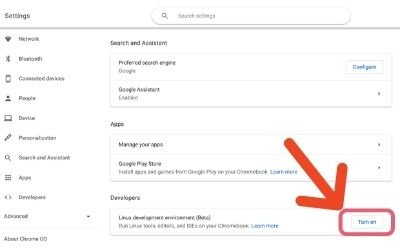
- Click on the bottom right where the time is.
- Select the gear icon.
- Scroll down and look for “Linux (Beta)’ and select Turn on.
- Complete the setup instructions.
You now have Linux activated on your Chromebook. You can now run Linux commands, install Linux apps and tools and even Steam for Linux.
Linux works as a container inside ChromeOS
One thing I’d like to mention is how Google implements these extra features like Linux and Android apps. Google runs what is basically considered a sandbox. These non-native features all run inside a sandbox and so if there are any harmful Linux apps downloaded on your Chromebook, it will only affect the Linux portion of your Chromebook. It won’t have any access to the Chromebook side. The same goes for Android apps from the Google Play Store.
To install Steam, just download the .deb installer file provided by steam from their website. Once it’s installed, you can start downloading Linux-compatible games from their library. Keep in mind that performance is highly dependent on the hardware your Chromebook runs. Most likely, you might have to dial the visuals and framerates down a bit to allow your Chromebook to run it at an acceptable rate.
I’ve found that older game titles that are not too graphics intensive or demanding run pretty well. Games like Terraria and Stardew Valley ran extremely well. Games like DOTA were playable only after turning the graphical settings down a notch. Casual games seem to play best.
I want to point out that I tested these games on a Chromebook with a 10th generation Intel Core i5 processor which is considered a pretty premium Chromebook.
Chromebook have hardware limitations
One of the major downsides of Chromebooks is that some Chromebooks come with really low storage. I’m talking about on average 64GB. The more medium-level to premium ones come with 128GB of onboard storage and that might just be enough. But if you add on all your own personal files, you might find yourself going on empty space soon. You can start offloading your data and games by going for an external hard drive which will work fine.
Once again, newer titles and some older graphically intensive ones might not work well even with the most expensive Chromebooks of today. If you are a casual gamer, this might be perfectly fine for you.
Cloud streaming games
Now if you’re a gamer and you’ve not been living under a rock, you’ve probably heard about Google’s Stadia, Nvidia’s GeForce Now, or the cloud gaming platform Shadow. What’s so important about these entities? These companies want to do away with everything you know about the preparing, buying, and playing of video games.
No more are the days when you actually have to go out and buy new computers or consoles and then buy or download games to start playing those triple-A titles.
Why is cloud stream gaming such a big deal? Advantages?
What’s the theory behind cloud gaming? Well, the idea is that these companies will build a gaming console for you. But you don’t actually own it. You rent it. But you’re not renting it physically, you’re renting it digitally.
When you log in and play a game, their console (which is several times more powerful than your own) will emit the image to your compatible monitor. This could be your smartphone, your PC, your Chromebook, your Mac, etc. As long as this device can run the Chrome browser, it can run Stadia.
Both the CPU and graphical processing is completely handled in their servers. They simply beam that image to your monitor and display it. You also get to control the game with your keyboard or remote.
You don’t have to download any games, because it’s all running in the cloud. And you don’t have to update your console when new ones come out because the service will automatically upgrade theirs for you. All you have to do is log in, pick the game, and press the play button.
What does cloud stream gaming need to work on?
But what are the downsides to this? For one thing, you need a decent internet connection. It’s not only about how fast your download speeds are, it’s also got to do with how stable your connection is as well. Drops in frame rates are not because of the processing power of the servers, but it’s most likely due to your own connection with the internet.
I was up the other night playing the latest Resident Evil title on Stadia and it played decently well. The mouse was smooth, the keyboard input latency was fine. I did get an occasional stutter here and there, but overall, it was a good experience. I’m almost certain that Google is improving Stadia every single day to allow the service to work better and faster every day. However, your miles may vary because this experience was entirely contributed to my internet connection.
Ways to help improve the internet connection for cloud gaming
I do recommend that if you wanted to experience the best of cloud stream gaming, you should try to connect a LAN line directly to your computer. Relying on the internet connection AND your wireless router to dish out the best internet performance is a gamble. By the way, my internet connection downloads up to 200mb/s and uploads around 9mb/s and I pay about $60/month plus tax to my internet service provider. Google says that you’ll need a bare minimum of 25mb/s which isn’t hard.
Are Chromebooks Good for Gaming?
For me, I think they are. I think that you should invest in a Chromebook if you are a casual gamer. I think that as time continues, Google will further improve Chromebooks are beyond what they are capable of today.
Why you wouldn’t want a Chromebook for gaming
The fact of the matter is, Chromebooks aren’t built with the highest performing internal specs. As of today, Chromebooks don’t exist with dedicated GPUs and/or super-powerful CPUs.
But if you have an older generation Chromebook (2 years or newer), Google is slowly starting to roll out support for some graphics-intensive games thanks to their work in rendering optimizations. But as far as I know, none of these games are playable at a reasonable framerate without dialing back their graphics settings.
So if you were hoping on downloading, installing, and running your favorite AAA titles directly on your Chromebook right now, it would be good to avoid Chromebooks, even the more powerful ones. It will definitely be important to future-proof and to really make the most out of your investment.
Chromebooks are currently only able to run Linux programs and that might be a hinder when it comes to downloading the majority of games from developers who mostly support Windows and sometimes Mac.
If you’re the kind of person who focuses on framerates, ultra-high-resolution, and super-low latency competitive gaming, then Chromebooks are probably not going to cut it for you. Move on to Windows, or to a lesser extent, Mac.
The bottom line
The bottom line is, the experience with Android games on Chromebooks has been a rather enjoyable one. Chromebooks still offer a huge library of gaming options for the casual gamer and there’s still a lot of room to grow. It’s especially exciting to know that cloud stream gaming may eventually become good enough for any device and Chromebooks seem to benefit most from this. If you are mostly a casual gamer and you’re wondering if Chromebooks can play casual games, then this is a no-brainer.
You’ll enjoy the incredible simplicity of a Chromebook, the best-in-class security, and the robust features built-in.
Other interesting articles:

