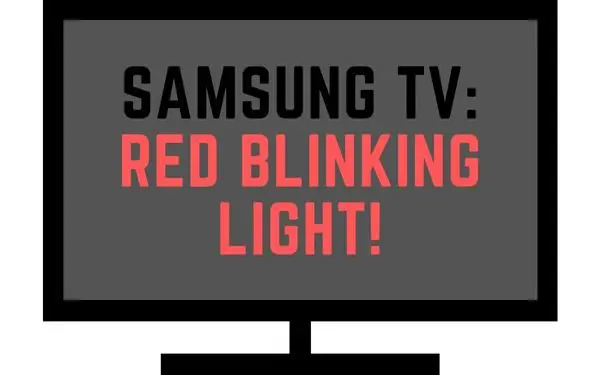Table of Contents
If you’re having a rough day and just want to relax, we know what you’re thinking: “I want to turn on my TV and chill.”
But when you try to do that, the TV won’t turn on. Instead, there’s a red flashing light.
You might be thinking: “What’s going on? Why isn’t my TV turning on?” or “What does that flashing light mean?”
If this sounds familiar, don’t worry—we’ve got you covered. We’ve put together a quick guide to help you troubleshoot your way through this problem and get back to your favorite shows before you know it!
Why is my Samsung TV light flashing red?
Your Samsung TV may be flashing red for a few different reasons.
Power supply issues
The most common is that you have a power supply issue. Check to make sure that the device is plugged in and that your outlet has power. If you’ve done this and it’s still flashing, plug your Samsung TV into another outlet to see if it works there. If not, then you’ll need to contact Samsung’s customer service team for help.
Connection issues
Another reason could be that you have connection issues between your TV and other devices in your home theater system. Make sure all cords are connected correctly and try connecting other devices to see if they work as well as they should. If not, then call Samsung’s customer service team for help with resolving this issue as well.
Software issues
Finally, some software glitches can cause your TV to flash red—if so, turn off your TV and unplug it from its power source before restarting it again when it comes back on after about 20 minutes or so of being off—this will help clear up any remaining issues with the software on the device so that it can run properly again without any troubleshooting steps needed from someone at Samsung’s headquarters (which is located in South Korea).
How do I fix the flashing light on my Samsung TV?
1. Start by inspecting the hardware.
If you have a flashing light on your Samsung TV, it could be a hardware problem. In this case, you will need to inspect the hardware and make sure that everything is connected correctly.
If you have recently moved the TV or changed any of the cables, then this could be the cause of the flashing light.
To inspect the hardware:
- Check for loose connections at all of the ports on your TV. Make sure that all of the cables are firmly plugged into their respective ports and that they are not damaged in any way. If there are any damaged cables, then replace them with new ones.
- Check for damaged ports on your TV. If there are any ports that appear damaged or discolored, then replace them with new ones from an electronics store or online retailer such as Amazon or Best Buy.
- Check for damaged cables by inspecting each one carefully for signs of wear or tear such as frayed wires or exposed copper wire at either end (where it connects to its respective port). Replace any damaged cables with new ones immediately!
2. It could be the HDMI cable.
HDMI stands for High-Definition Multimedia Interface, and it’s used to transmit video and audio from one device to another. It’s a standard that all devices (like TVs) follow so that they can communicate with each other.
Sometimes when an HDMI problem occurs, the flashing light on your television comes on because it needs to reestablish communication between itself and your source device after changing inputs (for example: if you were watching Netflix on one input and then switched over to your PlayStation).
Other times, the flashing light will come on because there’s something wrong with either one or both devices involved in transmitting signals over HDMI
Inspect the HDMI cable: Make sure that the cable is securely connected to both ends of the TV and to an HDMI port on your receiver or sound system. Check for any damage in the cable, such as cuts or breaks, and replace it if necessary.
Use a different HDMI cable: If you have another HDMI cable available, try using it instead of the one you already have. If this solves your problem, you can assume that your original cable was damaged in some way.
Try a different input: If you’re seeing flashing lights when you try to use an input other than “HDMI,” then there’s probably something wrong with that particular port on your TV or another device. Try using another input (or another device) to see if you get the same result.
3. Switching from gaming to watching TV
This is an odd issue but it happens whenever you’re playing games on your Samsung TV.
When you’re done with your games and want to watch TV, your TV will shut off and the light will flicker. You’ve probably wondered if it’s a glitch with your game console or something else.
It’s a common problem, but there is an easy fix.
All you need to do is keep your game console running. If you were done playing games and you don’t need the TV anymore, you can simply just turn it off.
However, the problem has been stated to occur when you are done with playing games and want to continue watching something else on TV.
There seems to be some kind of software or hardware glitch when you transition from playing a game to watching TV.
The solution has been to first change the input source before turning off your game console.
This may be a temporary solution for you, but be aware that you can report this issue to Samsung and they may have an update ready for you to download and install.
4. Turn your Samsung TV off and on.
Turning off your Samsung TV and turning it back on works because it’s a simple way to clear out any errors in your TV’s memory.
The exact reason for this is a little complicated, but here’s the gist.
When you turn off your TV and then turn it back on, you’re essentially putting your TV into a “safe mode” where it doesn’t have to do as many things at once.
This allows you to see what might be causing the error, but not necessarily fix it.
This method can also essentially repair and restore data and files that have been temporarily corrupted.
During the process of turning off and on your Samsung TV, you can also unplug it and plug it back in.
This method essentially restarts your TV.
5. Try another power outlet
If your Samsung TV is not receiving power from the power outlet, you can try plugging it into another outlet. If that does not work, you may need to replace the power outlet.
If there isn’t any outlet close by, you can try using an extension cord. If that isn’t an option either, you can try unplugging your TV from the outlet and plugging in something else like your phone charger into it to see if it works.
Once you plug your phone in, you should automatically see that your phone is charging. This would mean that your outlet is working. However, if your phone is not charging, then it means that you may have to look further into an issue with your outlet.
Check your circuit breaker to make sure you didn’t trip any circuits.
The reason why your TV may be blinking red may be due to it insufficiently acquiring enough power to turn on but just barely enough to blink to let you know that there’s an issue.
6. Internal power supply damaged
A bad power supply is the number one reason for your standby light to start flashing. If you have a spare, make sure to test it right away!
It’s important to keep an eye on your power supply and make sure it’s functioning properly.
Power supply issues can occur when there are sudden spikes of voltage. When this happens, the high voltage ends up damaging some of the internal components of your TV.
If there can be a number of things that can burn out inside your TV and it’s important to get it checked with a professional. We’re probably looking at electrical circuits, transistors, capacitors, and even the main board.
This brings us to the point that if you live in an area or home that is frequent power surges, then it might be a good idea to invest in a surge protector. Surge protectors will help limit and block off any voltage spikes that may travel their way into your electronics and eventually damage it.
7. Surge protector failure
Even though you own a surge protector, you’re not completely out of the clear. Surge protectors can fail as well.
When that happens and your home experiences a voltage spike, it could end up either tripping the circuit breaker or severely damaging your TV.
In order to make sure that your search protector is still working as it should, there’s normally a LED light in the front of the casing.
These lights usually indicate whether or not your search protector is working and in good condition.
Normally, If it is a solid green color then it’s good to go, if it’s blinking red then you may want to get it looked at or replaced.
8. The remote needs new batteries.
Sometimes, your TV is waiting for a signal to turn on. But if it doesn’t see that signal or if it merely gets a glimpse of it, it may not turn on at all. It may even flash red a few times to let you know that there was an issue.
This can occur sometimes due to a remote that is running out of battery. You going to need to try and replace the batteries and see if that solves the issue.
In order to replace the battery on your TV remote, follow these steps:
- Locate the battery compartment on the back of the remote control.
- Remove the old batteries by gently pushing on the tab located on the top of the battery compartment and then pulling out the batteries.
- Insert two new AAA batteries into the battery compartment, making sure to match up the positive (+) and negative (-) ends of each battery with the corresponding symbols inside the compartment.
- Close the battery compartment door and test your remote control to see if it is working properly
9. A faulty remote
If your remote is not working properly, there are a few things you can try to fix the issue.
TV remote controls work by sending signals through infrared light meaning that they only work when pointed directly at their target device (i.e., your television).
As long as both devices are on and not covered by anything reflective (such as glass), they should be able to communicate with each other.
However, sometimes the remote malfunctions and cannot send the proper signals to your TV.
First, check the batteries and make sure they are fresh and clean. Dirty batteries and rusty contacts can cause your remote to not work properly.
Properly setting the batteries in the battery compartment will help prevent this issue. If that does not fix the problem, you may need to replace the batteries altogether.
If your remote has liquid damaged or is visibly damaged
10. Faulty power source
If your Samsung TV has a blinking red light, it is likely that the television is not receiving enough power.
This can be caused by irregular voltages or sudden high voltages.
To fix this problem, try using a different power outlet to see if the issue still exists.
If you have a multimeter, check the outlet to see if it’s running a proper current.
Start by setting the multimeter to pick up the voltage. Carefully place each probe into each outlet opening pair and wait for the voltage reading. If the outlet displays anywhere between 110 and 120 volts, then there’s nothing wrong.
If there’s no reading, then check with the circuit breaker or a certified electrician.
11. Input source issues:
If your TV won’t turn on, it may also be due to an issue with the HDMI cord connecting your TV to your console.
Sometimes game consoles will turn your TV on when they, themselves, are turned on; a function attributed to something called Anynet+, HDMI-CEC. However, it can also mean your TV won’t turn on unless the console is turned on as well.
If you’re having problems with your TV turning on or staying on a certain input, there may be an issue with the source.
And that may be why you’re experiencing the blinking light issue.
12. Do a power cycle
Power cycling is the process of turning off the power to your device, waiting a few minutes for it to cool down, and then turning the power back on.
It’s used to try and reset devices that are not working properly due to overheating or other issues.
It helps remove glitches and data corruption.
In order to perform a power cycle, follow these steps:
- Turn off and unplug your TV from the wall.
- Wait at least 30 seconds.
- Then press and hold the power button on the TV.
- While holding the button down, plug your Samsung TV back into the outlet.
- Continue holding the button down, and your TV should turn back on after about 10 seconds.
There you have it. You’ve performed a power cycle. By pressing and holding onto the power button, you’ve zapped all the remaining power within the TV out.
13. Disconnect all connected electronics.
If the standby light on your Samsung TV is still flickering, it might be a good idea to disconnect all 3rd party devices wired up to your TV.
Disconnect all connected electronics from the TV, including cable boxes and game consoles. If you’re not sure if something is connected to the TV, unplug it and check for a blinking red light on the device.
Make sure the cables are plugged in correctly. Check to make sure that your HDMI cables are plugged into their corresponding ports on both ends of the connection.
This will exclude the possibility of outer interference and allow you to troubleshoot the issue more effectively.
14. Replace the surge protector
If you are experiencing the red light blinking problem, it is likely that your surge protector is malfunctioning and needs to be replaced.
If you are using an older surge protector, it has a higher chance of malfunctioning and may be causing the red light blinking problem.
I highly recommend that you replace your surge protector immediately since you never know when you’re home and will experience a large voltage spike that can damage all of your electronics.
15. IR Receiver Malfunction
Your TV contains an IR receiver that is usually located at the bottom of the display. This is a receiver that retrieves signals from your remote control.
It allows you to use your remote to navigate and control your TV.
If your IR receiver is not working, then your remote won’t be able to send the proper signals to your TV.
As a result, you’re going to start seeing your TV receiver blink a red light but not turn on.
In order to test whether or not your TV’s IR receiver is working, walk up to your TV and try turning it on with the power button that’s on your TV.
You’ll also need to be certain that your remote is working just fine by replacing the batteries or using another set of remotes if you have one.
If you can turn on your TV directly, and there’s nothing wrong with your remote control, it might very well be the IR receiver.
16. Your TV needs a factory reset.
Sometimes, it’s really just some form of corrupted data within your TV’s circuits and you need to factory reset your TV.
If you happen to be able to temporarily take control of your TV and turn it on. This would be the opportunity to perform a full factory reset.
Here’s how:
- Press the Home button on your TV remote.
- Navigate with your remote to the left until you see the Menu screen.
- Click on Settings.
- Then click on Support.
- Select Self Diagnosis.
- And then click on Reset.
- Your TV will ask you to enter your PIN which is, by default, 0000.
- Press Ok to confirm.
Give your TV a few moments to fully wipe whatever issues that rose in its system.
When it’s done, your TV will reboot itself. You’ll need to reinstate all your personalized data back into the TV including the WiFi connection and all your apps.
17. Bad Capacitor
If your Samsung TV has a blinking red light, it means that the power board of the television is failing or has failed.
This can be caused by blown-out capacitors. To fix the issue, you will need to replace the power board.
Unfortunately, this is a difficult task and will require a professional electrician to fix it.
18. TV main board malfunction
If your TV has a blinking red light, it could be indicative of the main board malfunction.
The main board is responsible for controlling all the functions of your TV, so if it’s not working properly, it can cause a variety of issues.
This problem is going to be very hard to diagnose since the only way to really do so is to get underneath the panel and check the running currently with a multimeter.
Unfortunately, a task like that is not recommended for anyone who is not familiar with taking apart electronic devices and putting them back together.
The components inside a TV are extremely fragile and if you don’t know what you’re doing you can create more harm than good.
I recommend that once you exhaust all the solutions you found here, the only other potential reason is that the main board is completely destroyed.
19. Update the OS firmware.
If new firmware is available, you should take the liberty to update your Samsung smart TV.
Software problems with the Samsung system are very common so it’s best to consult your user’s manual for instructions on installing and downloading Samsung firmware updates.
Here you have two options. You can either connect your Samsung TV to the internet and allow the update to occur automatically, or you can install the update through a USB port.
In most cases, a USB cable will be required to connect your laptop to your Samsung TV.
20. Does Samsung’s warranty cover power supply failure?
If your power supply fails, you can get it repaired or replaced at no cost to you. A supply power failure is considered a mechanical malfunction and shouldn’t be any fault of your own.
In most cases, if your Samsung TV is still within warranty, then a power supply failure should be covered.
21. File a warranty claim on your Samsung TV
At some point, you’re going to have to give up and if you’re lucky, your Samsung TV will still be under warranty.
When you purchase a brand-new Samsung TV, you’re most likely going to get a 1-year manufacturer-guaranteed warranty with it.
This oftentimes comes down to any mechanical issues that may occur with your TV That don’t involve negligence such as a cracked screen or water damage.
If your Samsung TV just isn’t responding properly, contact Samsung customer support.
22. Contact customer support
If your Samsung TV is blinking red, it could be an indication that there is a problem with the television. To get support for your TV, you can either chat with an expert through the Samsung Members App or message us through the app.
23. Consider Replacing your Samsung TV
TVs can last anywhere between 4 and 10 years. Some people have even stated that they’ve had their TV for even longer than that.
Whatever the reason may be, you might find it much more time-saving to buy a brand-new TV rather than pay for it every night.
Other interesting articles: