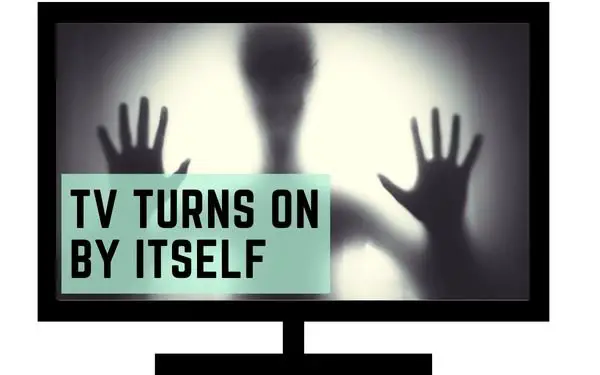Table of Contents
So you walk into your living room, and the TV turns on by itself. No one else is around you—in fact, no one else is at home.
You’ve seen this sort of thing in horror movies, and now it’s happening to you! You’re spooked. You’re thinking of running out of the house screaming.
Is there a ghost in the house? Or is there something wrong with your TV?
In this article, we’ll explain why your Samsung TV turns on by itself.
Why does my Samsung TV turn on by itself?
The most common reason why a Samsung TV turns on by itself is that the “Auto Power On” feature is enabled. To check if this is the case, click on the Home button on your remote, click on System, then Eco Solution, then select Auto Power, and make sure that the feature is turned off.
Another possible reason, which also relates to Auto Power is the possibility that an external device is causing your TV to automatically turn on. In that case, navigate to the Eco Solution menu and turn Device Auto Power, Device Power, and TV Auto Power off.
Samsung TVs with the Eco Sensor feature may be turned on by themselves in order to adjust the screen brightness based on the ambient light in the room. To disable this feature, turn off everything in the Eco Sensor menu.
Finally, if none of these solutions work, it’s possible that there’s a hardware issue with your TV and you should contact Samsung customer support for further assistance.
Tips to prevent the TV from turning on by itself
Check the event logs
By checking the event logs, it’s going to tell you the history of what’s happened on your TV. Think of it as a black box that records every moment and every action that is done on your TV.
There is a chance that a connected device may be the culprit and you’ll be able to find that out by checking the event logs. (Unfortunately, this is only available on Samsung TVs made after 2019.)
- With your TV remote, click on the Home button.
- Click on Support.
- Click on About TV.
- Scroll down until you can identify the date and time of the event.
Look for any phrases that begin with:
- Power-on: Your TV can be powered on automatically thanks to downloaded apps, sensors, Bluetooth, remote controls, and even external streaming devices. If you find the culprit to your problem, disconnect it and that should solve the problem.
- CEC command: This feature allows your TV to be controlled by an HDMI-connected device. This is most likely what would happen if an external streaming device such as a Google Chromecast, Apple TV, or Roku were to send a signal to turn on your TV.
- One invisible connection: There are also times when the TV will turn on or off because of a bad HDMI connection. Check All the cables connected to the back of your TV and if you need to, unplug it and plug it securely back on.
Unplug your TV and plug it back in
Sometimes the answer isn’t so simple as to why your TV is turning on by itself. Sometimes, a basic reset of your TV will do the trick.
If your Samsung TV turns on by itself, it may be caused by an unexplained power issue.
To fix this, unplug the TV from the wall outlet and then plug it back in. This should reset the TV and fix the problem.
High potential power issue
Sometimes there may be a power surge during a storm. This surge can trigger your household electricity and automatically turn on your TV.
In order to prevent something like this from happening and otherwise damaging your TV in the process, you need to invest in a surge protector.
This is a device that helps limit a surge from damaging your electronics. It suppresses the alternating current and prevents voltage spikes.
Your surge protector failure
The purpose of a surge protector is to protect your electronics from a voltage spike. Unfortunately, even surge protectors fail to do their job sometimes.
If your surge protector fails, the electricity may automatically turn on your TV.
Sometimes, a high voltage spike is so high that any home appliance that is connected to your outlet will likely become damaged.
Replace your TV remote batteries
If your Samsung TV remote is not working properly, one of the first things you should try is replacing the batteries.
Over time, batteries will naturally lose their charge and need to be replaced.
Fortunately, this is a quick and easy fix that you can do at home.
To replace the batteries in your Samsung TV remote, start by removing the back cover. There will be a small tab or notch that you can use to pry the cover off.
Once the back cover is removed, take out the old batteries and insert new ones in their place. Be sure to match up the positive and negative ends of the batteries with the correct terminals in the remote.
Once you have replaced the batteries, reattach the back cover and test out your remote. If it still isn’t working properly, there may be another issue causing problems such as dirt or debris build-up on the buttons or connections
Turn off SmartThings
SmartThings is a feature that allows your Samsung TV to connect to and control other smart devices in your home. It’s mainly an app you download on your phone.
If your Samsung TV is turning on on its own, it may be related to a third-party device causing this to happen.
Turning off SmartThings will basically disconnect that smart device’s ability to turn on your TV.
Turning off SmartThings probably won’t affect your experience with your Samsung TV since you may not want to use this feature all the time, or you may want to disable it for privacy reasons.
Here’s how to turn off SmartThings on your Samsung TV:
- On whatever device you’ve downloaded the SmartThings app to, open it up.
- Go to Menu which is the three horizontal lines.
- Tap on Settings.
- From here, you can navigate to the specific TV and turn off all your SmartThings settings.
Power cycle your Samsung TV
If your Samsung Smart TV is experiencing an issue, it may be necessary to power cycle the TV. This will reset the TV and clear any temporary glitches that may be causing the problem.
As you run your TV, over time, there will be residual electrical charges that build up and cause low memory and unresponsiveness.
Completely discharging your TV and draining all the power from it helps reset the main circuit board and allows everything to go back to normal.
Here’s how to do it:
- Start by unplugging your TV for at least 30 seconds.
- Once the 30 seconds are over, press and hold the power button that’s on the side of your Samsung TV.
- While you’re holding it down, plug the TV back into your outlet.
- Continue to hold down your power button until your TV turns back on.
Update the firmware on your Samsung TV
Luckily for us, when we buy our Samsung TV, Samsung is always looking to improve the experience and performance.
Once in a while, you will see new updates available for your Samsung TV which add new features and fix bugs that could be causing issues with your TV.
There are many ways to update the software on your Samsung TV.
The most popular way is through the internet.
- Starting from your TV remote, tap on the Home button.
- Then click on Settings.
- Click on Support.
- Click on Software Update.
- Then click Update Now.
The new update will automatically start downloading and installing itself onto your TV. This usually takes a few minutes but don’t turn off your TV until it is complete.
It will automatically restart on its own when it is done.
If you don’t have an internet connection connected to your Samsung TV, you can use the USB route.
- First, you’ll have to navigate to the Samsung Download Center website on your computer.
- Select the TV and enter the model number so that you can find the exact firmware you need to download.
- Once you’re done downloading it, unzip the file.
- Move all of those files into the root directory of a USB flash drive.
- Connect that USB flash drive to the back of the USB port on your TV.
- On your Samsung remote, go to Settings.
- Then go to Support.
- Click on Software Update.
- Click on Update Now.
If your TV doesn’t have an internet connection, it will automatically search the USB drive for the updated files.
Again, don’t turn off the TV until the update is complete. It will automatically restart after it’s done.
Turn Off the Sleep Timer
Sometimes, your TV might be turning on thanks to the sleep timer.
even though the sleep timer is meant to turn off the TV. There have been reports stating that when your TV is off, the sleep timer may be active and do the reverse.
This seems to be some type of malfunction in Samsung TVs.
You can try turning off your Samsung TVs sleep timer feature:
- From your remote control, tap on the Home button.
- Then click on Settings.
- Click on General (General and Privacy).
- Click on System Manager.
- Click on Time.
- Select Sleep Timer and set it to Off.
Turn off Eco Mode
Eco mode is a great way to conserve energy and save money on your electric bill. However, some people find that the Eco mode can be a bit too aggressive in terms of reducing power consumption.
If you find that your Samsung TV is turning itself off or on at odd times, it’s likely due to the Eco mode setting.
Fortunately, it’s easy to deactivate the Eco mode on your Samsung TV. Just follow these simple steps:
- On the remote control, tap on the Home button.
- Click on Settings.
- Click on General.
- Click on Eco Mode (2020 TVs or less) or Power and Energy Saving (2020 TVs and up).
- Turn off all the options.
Turn off Intelligent Mode
If you’re looking to deactivate the power and Energy savings feature completely, you can try this method.
- On your remote control, tap on the Home button.
- Then click on Settings.
- Click on General.
- Click on Intelligent Mode Settings.
- Turn off Intelligent Mode.
Turn off AnyNet+ (HDMI-CEC)
If you have a Samsung TV, you might have noticed that it has a feature called AnyNet+. This feature allows the TV to automatically turn on when it detects an HDMI device is connected.
While this can be convenient, it can also be annoying if you don’t want your TV turning on by itself.
Fortunately, there is a way to disable this feature. Here’s how:
- On your remote, tap on the Home button.
- Then, click on Settings.
- Next, click on General.
- Then, click on External Device Manager.
- Finally, select AnyNet+ (HDMI-CEC) and turn it Off.
This will disconnect any gaming device or streaming device that is connected to your Samsung Smart TV. Your Samsung Smart TV will no longer be controlled by these devices.
For example, turning on your Xbox will not automatically turn on your TV. You’ll have to turn on your TV manually with your remote.
The remote control power button is stuck.
If your remote control power button is stuck turning on the TV, it may be because the button is jammed or there is something obstructing it.
This can be caused by food or debris stuck inside your remote control underneath your button. It frequently happens when people are eating food and end up grabbing the remote to change the channel without cleaning their hands.
To fix this, you will need to remove the obstruction and/or replace the button.
It’s relatively easy to open up a remote and clean whatever it is that is causing the obstruction. All you need is a small screwdriver to remove the screw, and you should have access to the circuit board after removing the back panel.
The power supply is loose.
If you have a loose power supply cable, it is important to fix it as soon as possible. A loose power supply cable can cause your Samsung TV to turn on by itself.
To fix a loose power supply cable, you will need to:
- Unplug the TV from the wall outlet.
- Inspect the power cord for any damage. If the cord is damaged, you will need to replace it with a new one.
- Plug the TV back into the wall outlet and tighten the screws on the back of the TV. This will help to secure the power cord and prevent it from coming loose again.
The connected device issue
There are certain devices that you can connect to your Samsung TV that will automatically turn on your TV.
These devices are usually smart devices in their own right. Examples are gaming machines like Xbox and PlayStation, and streaming media devices like Google Chromecast and Apple TV.
These types of devices have their own chip and run through controls and mechanisms that will automatically turn your TV on for your convenience.
However, sometimes they may malfunction and turn on your TV unnecessarily.
- First, check to see if any of your connected devices are turned on and set to turn on your TV. If so, unplug the device or turn it off.
- Next, inspect each cable and connection to ensure that they are secure.
- Tighten any loose connections and replace any damaged cables.
- Finally, restart your TV and test it again. If it still turns on by itself, there may be a problem with the TV itself.
- Contact Samsung customer service for further assistance.
Another solution would be to disable the “Auto Power On” feature which is explained above.
Check the input source
Something else you might want to look into is the input source. The role of the input source is to tell your TV what device or service it is that you actually want to use. Obviously, your TV only has one screen and that means it can only display one video Source at a time.
It’s up to you to tell your TV what source it is you want it to display. More often than not, if you don’t tell your TV what you want to watch (ie. video from your gaming console or your media streaming device for example), then it will try to decide for you based on some algorithm and priorities.
If an external source that’s connected to your TV turns on such as your Playstation, Xbox, or Google TV, it may indirectly turn on your TV.
Someone’s playing a prank on you by turning on the TV
If the TV turns on by itself, it’s also likely that someone is playing a prank on you.
To figure out if this is the case, try to think of who might have access to your remote control.
If you can’t think of anyone, then it’s probably best to just unplug the TV until you can figure out what’s going on.
Circuit breaker malfunction causing the TV to turn on
If your Samsung TV is turning on by itself, it’s likely due to a circuit breaker or power malfunction.
To fix this, you’ll need to reset the circuit breaker or replace the power source.
The motherboard needs to be repaired or replaced.
After exhausting all the reasons why your TV is turning on by itself, it could be due to a faulty main logic board. This can be caused by a number of things, such as a power surge or simply wear and tear over time.
Replacing the main logic board is a difficult task, and it does require some knowledge of electronics.
- First, you will need to purchase a replacement main logic board. You can find these online or at your local electronics store.
- Once you have the replacement board, you will need to remove the old one. This is usually done by unscrewing the four screws that hold it in place.
- Next, you will need to connect the new board to the TV’s power supply and any other cables that are required. Consult your TV manual for specific instructions on this step.
- Finally, screw the new board into place and turn on your TV. If everything has been done correctly, your TV should now be working properly!
Check the capacitors in your Samsung TV
While your TV is already disassembled, there are a few components that you should inspect.
If your Samsung TV turns on by itself, it is likely that there is a problem with the capacitors. The capacitors are responsible for storing and releasing electrical energy, and if they are damaged, they can cause the TV to turn on spontaneously.
- To check the capacitors, first, unplug the TV from the power outlet.
- Then, remove the back panel of the TV so that you can access the circuit board.
- Look for any capacitors that are swollen or leaking.
- If you see any damage, it is best to replace the capacitor.
Again, disassembling your TV may require some expert knowledge of electronics. Make sure that there is no electricity running through your TV while you disassemble it and take a look at its insides.
An unplugged TV can still hold enough electricity to shock and harm you.
Check for any blown-out fuses inside your TV.
If your TV is turning on by itself, it’s possible that there is a problem with the power supply. One way to check for this is to see if there are any faulty fuses inside your TV.
- To do this, first, unplug your TV from the wall outlet.
- Then, open up the back of the TV and locate the fuse box.
- Inside, you should see a few small cylindrical objects.
- These are your fuses.
If any of them are blackened or broken, that means they have blown out and need to be replaced. You can buy replacement fuses at most hardware stores.
Once you’ve replaced the blown or faulty fuse(s), plug your TV back in and see if it turns on by itself again.
Reset the TV to its original settings
If your Samsung TV is acting up, or you’re just ready for a fresh start, you can reset it back to its factory settings. This will erase all of your customizations and data, returning the TV to its out-of-the-box state.
Here’s how to do it:
- On your remote control, press the Home or Menu button.
- Navigate to Settings > Support > Self Diagnosis > Reset.
- Enter your PIN code (the default is 0000).
- Select the Reset option and confirm by pressing OK or Select.
Your TV will now restart and be reset to its original settings!
Claim Samsung Warranty
If you’re not sure at all how or why your TV is turning on by itself, then maybe it’s time to look into taking advantage of that Samsung one-year warranty.
If you opted in for an extended warranty, then good for you! Your chances of falling out of the warranty are much lower because most Samsung TVs you purchase only come with a one-year warranty.
All you have to do is call customer support, give them your model number, and show them that you have a valid receipt, and they should create an RMA for you to receive a brand-new Samsung TV.
There’s even a chance that if your Samsung TV is no longer a model that is in stock, they’ll upgrade you to a newer model.
Contact Support
If by any chance you are out of your warranty and your TV has an issue with it turning on all the time, then it might help if you call customer support.
They can give you more information on how to reset your TV and how to solve the issue.
There’s also a small chance that there is a recall on your particular model because of this issue, and the return and repair will be waived. You never know.
Give customer support a chance and see what they’ll tell you.
The worst-case scenario would be for them to provide you with information on where to get it repaired. This isn’t ideal since it will cost you.
Use a smart plug
There are small electronic smart plugs that are Wi-Fi connected and can control whether or not the device connected to it will receive power.
If your TV is turning on on its own, you can connect the power cable to this smart plug, and the smart plug into the wall outlet.
As a result, you’ll be able to control whether or not your TV receives power simply from your phone that’s controlling the smart plug.
By cutting power from your TV, there’s almost no chance your TV would ever be able to turn on by itself.
Replace your Samsung TV
You are very last resort would be to replace the TV.
I really don’t think this is necessary since your TV turning on doesn’t necessarily mean it’s unusable.
Other interesting articles: