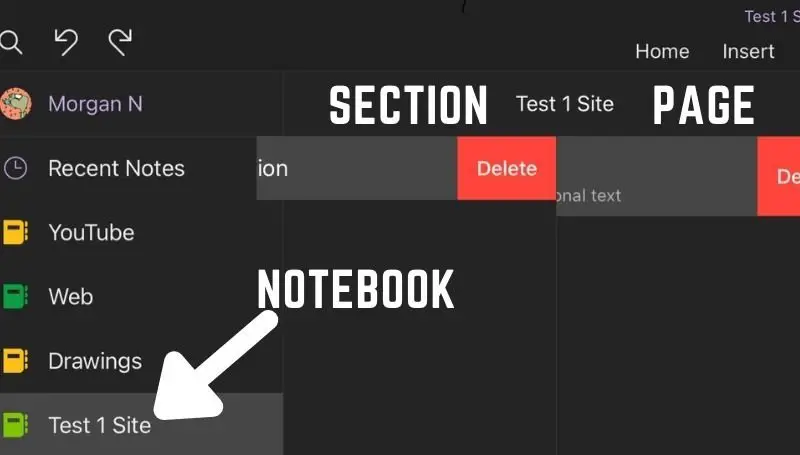Table of Contents
Let’s face it. Almost every OneNote user has at least once tried to organize and tidy up their One Note files. It isn’t hard to fall into the confusion of how to properly organize your portfolio of notes.
What happens quite often is that you’re tasked with a project. You want to use OneNote to organize all your notes and all your data. But how do you do it? You simply need to create new binders, new sections, and new pages. And only after a brief or maybe even long period of trial and error by the organization, you are now totally committed to the process and a select group of structure you have on your OneNote program.
The fact remains that after a long time of use, OneNote files, folders, and workstations can start to feel really messy. It’s unavoidable and there’s nothing you can do about it. You’ll think that you’ve deleted a file, or a folder, or even a workstation but what you’ve most likely done is just closed them.
Being tidy can arguably keep you on track at being productive. So, deleting an entire page, section or even notebook might be necessary and when you find yourself needing to do so, I’m here to help.
Luckily, It’s quick and easy. Below, I’ve created a list of steps on how to delete a certain part of your OneNote and divided that up into several different sections because what you’re deleting can be different things within this program.
How to delete a OneNote page using your iPad
A warning before attempting this: You will lose everything within that page. This isn’t just closing your program and not seeing it again. This method deletes all the contents, files, and attachments found within that specific page and will not be recoverable.
- Look for the tab page you wish to delete
- Tap and swipe left to reveal a red Delete button
- Tap on the Delete button
How to delete a OneNote section using your Ipad
Warning: Pages live inside Section folders. Deleting an entire Section also means you’ll be deleting every page that it contains. That in turn will delete every content, every file and every attachment within that page as well. Tread carefully.
- Look for the section page you wish to delete
- Tap and swipe left to review a red Delete button
- Tab on the Delete button
How to delete a OneNote notebook using your Ipad
Ok, so everything looks smooth so far. It’s all been straightforward, but Microsoft’s decision on how to delete an entire notebook from the iPad is quite a challenge from the previous deletion routines above. Deleting an entire notebook is a major decision. Microsoft doesn’t want any accidental deletes. Deleting a notebook means deleting everything including all the multiple sections, all the multiple pages, and all the multitudes of content, attachments, shared images, and information If deleted, you will never get it back.
Step 1: Close the notebook on any device you have opened
Let’s start by fully closing out the notebook from your iPad then finding the source to delete it.
- Tap on the back button located within the Sections or Page column on the left
- Tap and hold on the notebook
- A new option at the bottom will show up with an icon that I can only describe as a notebook with a circled minus sign. Tap on that icon.
Step 2: Look for the notebook in OneDrive and remove it
Now that you’ve closed out the notebook. It’s now safe to say that no other program or device is using that notebook. Let’s delete it completely in this final step.
- Go to www.onedrive.live.com.
- Sign in.
- Look for a folder labeled Documents. Documents is the default folder.
- Find the Notebook and follow it until you see a triple dot option associated with this note.
- Within this dot option, press Delete.
- A final confirmation will ask, but again press Delete.
Microsoft OneNote does not have a copy of your deleted files
Whether you find yourself deleting just pages, or sections, or even notebooks, You’re going to want to make absolutely sure this is what you want to do. Microsoft will not be able to recover this information. No one will. It’ll basically be lost forever.
With that being said, I went ahead and talked to a Microsoft representative in OneNote about the issue. I was told that there really isn’t any way for them to retrieve that information that was deleted. Even if it was deleted by accident, you were going to be out of luck Make sure you know what you’re doing when you are deleting anything.
If you’ve noticed so far, Microsoft OneNote makes it easy to delete smaller things such as pages and sections. But when it comes to actual notebooks, they’ve made it rather difficult. I find this to be appropriate since in the hierarchy of things, deleting an entire notebook would mean losing pretty much an entire chunk of your data. For whatever reason you plan to not want this information anymore I would suggest just closing the notebook so that you won’t have to see it again.
Microsoft offers a total of 6 terabytes of OneDrive storage for 6 people with their family plan
My best guess as to why anyone would want to delete their entire notebook is either the information in that notebook is no longer valid and never will be, or they’re pretty much running out of space in Microsoft’s OneDrive. Currently, if you have a free account with Microsoft, you are entitled to 5 gigabytes of free storage. Any more than that then you’re going to have to pay for it.
If you ever happen to run out of space and you’re truly interested in purchasing a subscription with Microsoft so that you can get more storage space, I recommend the best thing for you to do as a non-business personal account is to sign up for the basic Microsoft family plan. It’s $99.99 a year. You can add up to six members to this account, and each member is entitled to one terabyte of storage space. Combined all together that is a total of 6 terabytes. It’s not shared storage, each person gets their own one terabyte. So it would be in your benefit to go ahead and use them all. You can find more information about it here (Link to Microsoft Office 360).
Tell your collaborators that you are deleting your shared files
Collaborators are the people who work on the same project as you. With the Microsoft Office suite and all its productivity tools including OneNote, you can share your documents and your folders with the people you work with. You can actually see those people edit and modify the same document you have opened at the same time. This is known as live collaboration, yet it’s not a feature that is specific to Microsoft’s office suite. Google workspace is also capable of this feature and it works quite well. However, there is a caveat when you are sharing your documents with another person who is working on the same document.
These collaborators are usually allowed to input text, data, pictures, and also upload articles of interest. Obviously, this would mean that they have a large stake in the matter of the files. It would mean that somewhere in their own OneDrive, that file exists as a collaboration with you. now depending on whether you are the original owner of the file, you have the ability to delete this file without the knowledge or approval of your collaborators. Deleting your Page, Section or Notebook will remove all their contributed work.
It can be a shock to some people who are actively working on the same file that you own. It’s recommended that you tell your collaborators ahead of time, so they may be able to download and backup everything they own in that project.
Conclusion
In Microsoft’s OneNote you have the ability to create an entire notebook based on a specific subject, and within that notebook, you can create sections about specific topics of that subject and within that section, you can create specific pages.
Pages and subjects are easy to delete from your iPad, but it’s going to take a little bit more work to delete the new books that you create. you’re going to need to find the source of the notebook in OneDrive and delete it from there.
just be sure that you let your collaborators know after you’ve deleted anything from your OneDrive. If you are the owner of a file, and you share your file with collaborators who work on the file as well, you’re going to want to give those people prior notice if you ever decide to delete any of the files in Microsoft OneNote.
Once again Microsoft cannot recover any of your data after you’ve deleted it.