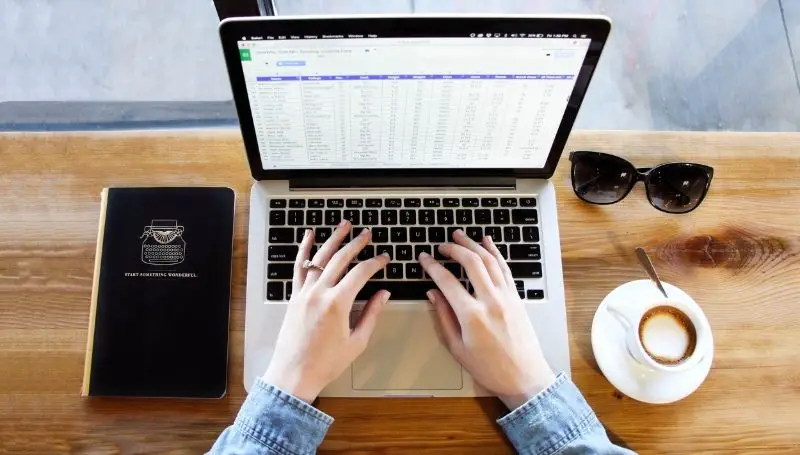Table of Contents
So you’re asking yourself if you should make the switch over to Google services. Trust me, I’ve been there once and I haven’t really looked back since. Moving from Microsoft Excel to Google Sheets requires converting everything over to Google Docs, Sheets, Slides, Drive, etc. While that may sound like a daunting task, it really isn’t.
Google has made strives over the last several years to get people from other spreadsheet platforms to start using Google Sheets. They’ve been making the process wildly easy to simply open up a non-native spreadsheet file and have you instantly start working on that file. I think their goal is to have you saying, “It just works on Google Sheets.”
So the question is, how difficult will it be for you to switch to Google Sheets? The process that Google has implemented lately is incredibly easy. Google has made the conversion also like a one-button push to start up and get going. No matter how many files you currently have formated to Microsoft Excel, you can do this with ease.
One of your biggest concerns I get from people asking me is if it’s possible for Google Sheets to open and edit files from Microsoft Excel? The answer is yes. The process simply involves uploading your file to Google Drive, then open it up from within Google Drive. Google Drive will automatically recognize it as a spreadsheet and open it within the Google Sheets app.
Google Sheets has so many advantages when it comes to collaboration you should be aware of. But I’ll talk more about that in the subheadings below.
The process of switching from Microsoft Excel to Google Sheets is almost automatic so let’s get the steps out of the way.
How to open and edit Microsoft Excel in Google Sheets
- Go to drive.google.com.
- Sign in with your Gmail account.
- Click + New button > File Upload.
- Locate and select your Excel file and hit Open.
- Google will upload the file and then place it in your root Drive folder (the outermost folder)
- Double click on the file to open
What file type is Microsoft Excel formatted in?
Microsoft Excel files are usually formatted in .xlsx. If you find a file like that, chances are, it’s an Excel file that originated from Microsoft Excel.
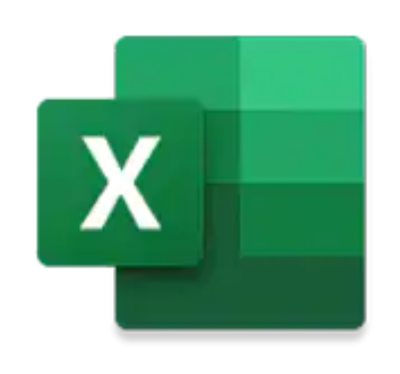
Microsoft Excel files can of course be found in several other different formats all of which are basically the same. The files included are:
Excel file formats list
| Format | File Type |
|---|---|
| Excel Workbook | .xlsx |
| Excel Macro-Enabled Workbook | .xlsm |
| Excel Binary Workbook | .xlsb |
| Template | .xltx |
| Template (code) | .xltm |
| Excel 1997-2003 Workbook | .xls |
| Excel 1997-2003 Template | .xlt |
| Microsoft Excel 5.0/95 Workbook | .xls |
| XML Spreadsheet 2003 | .xml |
| XML Data | .xml |
| Excel Add-In | .xlam |
| Excel 1997-2003 Add-In | .xla |
| Excel 4.0 Workbook | .xlw |
| Works 6.0-9.0 spreadsheet | .xlr |
Google Sheets can easily open up Microsoft Excel’s .xlsx file type
Again, if it’s an .xlsx file, which is the most common consumer-level file type, Google will automatically open it up as a Sheets file. It will also label the file as an .xlsx file or whatever other file type related to Excel that you’re using. This allows you to tell the difference by looking up at the title of the file. It’s there to make it easy to differentiate what type of file you’re editing.
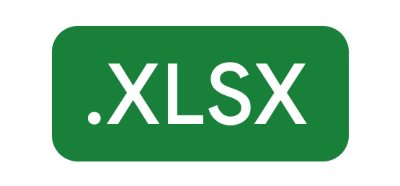
From there, you would be able to edit and make changes any way you want. You don’t have to do anything else. You have almost 100% free range to edit and modify all the data you want.
With Google Sheets, you can work anywhere, anytime, and on any device
Not only are your files now located conveniently in Google Drive, but now you can access them anywhere in the world simply by logging into a browser with your associated Gmail account.
While most of the competition out there have huge caveats like costs and exclusivity, Google’s line of office tools like Google Sheets is available to everyone. It’s fast, reliable, safe, and secure.
In fact, it has saved me numerous times and hasn’t cost me anything at all. I absolutely love it.
Do Excel formulas work in Google Sheets?
What about formula compatibility? Do Excel formulas convert properly over to Google Sheets? The answer is yes! The official word from Google is that Google Sheets is capable and fundamentally “supports cell formulas typically found in most desktop spreadsheet packages.” From our experience when converting highly formularized spreadsheets from Excel to Google Sheets, we made almost no modifications. It just works.
Viewing your Excel sheet in Google Sheets will not alter any of your routines or methods. The spreadsheet should still be able to perform similarly as if it were open using Microsoft Excel.
What’s the advantage of using Google Sheets instead of Microsoft Excel?
For one thing, if you are a Google user and you are heavily invested in Google services, then switching to Google Sheets might be the right move for you. Let me explain.
I converted all my work into Gsuite (now called Workspace) many years ago and I haven’t looked back. Microsoft’s suite of tools was showing its age and I found the collaboration features on Google’s services to be top-notch.
Let’s talk a little bit about Google’s tools being best for collaboration. What does collaboration mean? It means you get to work together with your partner, your co-worker, or your associate. It means two, three, four, and even 10 people can work on the same file at the same time. And you can see your collaborators write because the visual updates are in real-time. It’s pretty incredible.
I believe Microsoft has since added on the collaborative features and started allowing some free versions of its software. But with Google, It’s always been free for basic users. There hasn’t been any real reason to look back.
You get so much with a single free Google account
With a single Gmail account, you have access to so much. It’s one account that spans a sea of features. Some of these features include:
- Gmail
- YouTube
- Google Photos
- Google Stadia
- Google Calendar
- Google Maps
- Google Keep
- Google Docs
- Google Sheets
- Google Chrome
- Google Passwords
- Google Drawing
- Google Slides
- Google My Business
- Google Contacts
- Google Drive
- Google Translate
- Google Duo
- Google News
- Google Meet
- Google Jamboard
- Google Shopping
- Google Finance
- Google Earth
- Google Snapseed
- Google Books
- Google Podcast
- Google Classroom
- Google Nest
- Google Assistant
- So much more…
And if you needed more things like better structure and security or even more storage, that was when you would pay a monthly subscription plan.
Google is even so generous in giving 15GB free storage as well.