Table of Contents
I’ve been writing for a long time and I feel like I should give out one of the biggest tips in my arsenal. The truth is that I rarely write anything. I actually voice type most of it with my voice.
See writing is hard and I find it somewhat time-consuming when I can instead talk and my device would translate the words I say into text which I find absolutely amazing. What a time to be alive right?
As I said, I’ve been writing articles for quite some time, and when I stumbled onto the idea that you can type with your voice, I was skeptical but curious. I thought to myself if this works then maybe it’ll be what most people call a “game-changer.” It’s also free so what have I got to lose?
I’ll be able to write 100’s of words per minute without wrist, hand, and finger fatigue and at some of the fastest speeds imaginable.
I don’t care how fast you type, you can type 50 words a minute, but I can talk 150 words in that same minute. By doing so, I will have saved countless minutes and even hours writing an article or a paper while the person who’s typing is utterly exhausted and aching from the finger acrobats. Obviously, it’s not all perfect. Typing with your voice doesn’t always result in the expected words. The computer may sometimes not hear you correctly even if your English is perfect, but I’ve found a way that will get me pretty darn acceptable that I’d have to go back and make very minor edits.
Throughout my research, I’ve found 2 different methods, 2 different ways to voice type for free. I’m want to show you how you can use these “type with your voice” features on Google Doc’s and then I’m going to compare the two. Keep in mind that these two methods both have their pros and cons but I’ve found that I’ve been leaning further towards the one that’s not traditionally used for long use.
How to activate Google Doc’s native voice typing feature tool
- Go to http://docs.google.com/
- Log in with your Gmail account
- Create a new document
- Go to Tools
- Click on Voice typing
- Click on the microphone icon
- Start talking
What is Google Doc’s native voice typing tool?
Google Doc’s voice typing tool is a feature in Google Docs that, when activated, listens to your voice and translates your every word into text.
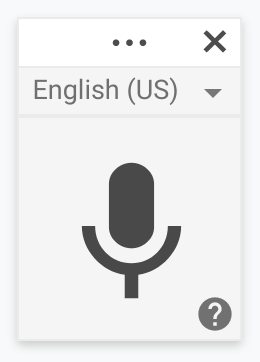
It would be perfect if I could tell you that Google Doc’s native voice typing tool works just fine. But I would be lying to you, and that’s just not fair to both you and me. The truth of the matter is, I’ve had difficulty with using the Google Docs voice typing tool.
There are several things that are almost basic and foundationally wrong with the way the voice typing tool works that just doesn’t make the cut… for me at least.
First, let me give you a rundown of some of the advantages that the native voice typing tool offers and achieves really well. I find these to be probably the best features when you are using Google’s voice typing tool. How this works for you might be different from how it works for me.
By the way not to brag, but I would say that my English is perfectly fine. I have no accents and so my experience might be slightly different from yours.
What are the advantages of Google Doc’s voice typing tool?
The advantages I found with Google Docs voice typing tool is as follows:
- The tool is literally a floating window that you can move anywhere on your screen.
- It is comprised entirely of one giant microphone icon button so it’s really easy to turn on and off and that makes it a very simple layout.
- If you turn it on, it stays on. you can still make edits using your keyboard while it is listening. It doesn’t shut off like most voice listening features.
- It recognizes words incredibly fast.
What are some of the disadvantages of Google Doc’s voice typing tool?
There are quite a few disadvantages that I’ve experienced with Google Doc’s voice typing tool.
- Again I would consider myself having a near-perfect English accent, but sometimes the voice typing tool just doesn’t translate the correct word. Upon my research and experience, I found it to be around 80 to 85% accurate when it comes to translating my voice to the correct word.
- This leads me to believe that it doesn’t have any contextual based predictions. It seems to just listen to a word and guess what it is. Such words as “no” and “know” seems just pop up without any regard to the context.
- It has an odd issue with me saying punctuation words. I would expect it when I say “period,” it would actually create a DOT, but sometimes it spells out the word. This happens 50/50 of the time.
- For some reason, voice typing only registers capitalizing the first letter for the very first word that is used right after you switched it on. Saying more sentences with a period in front of each doesn’t seem to trigger voice text to capitalize the letter following the period. Basically, the capitalization method of this feature really, really sucks.
- It sometimes double-spaces. I don’t know why this happens, it just does. It’s incredibly annoying and I have no idea how to fix it. It seems that with almost every other sentence and nearly everytime you start a new paragraph, it tries to add another space.
Is Google Doc’s voice typing tool using Google Assistant’s AI?
If I were to make an educated guess as to whether the Google Docs voice typing tool was actually using Google’s advanced assistant AI, I would say no.
The reason I say this is because there’s absolutely no way that the real Google assistant is this bad. In fact I use a Pixel and it is flooded with Google Assistant features. I use Google assistant and I speak to it almost every day and it’s nearly perfect in everything it captures.
I’m incredibly confident that Google Assistant translates my words so well into text, that I use it basically 90% of the time when I’m interacting with my phone and searching on the internet or sending messages.
As for why Google has not integrated Google Assistant into Google Docs is beyond me. I’m not sure why they are still using such a dated tool. And why not updated into the amazing tool that they already have for their phones?
Maybe they’re still working on it, but they need to do it soon.
Why I think you shouldn’t use Google Doc’s voice typing feature
I’d love more than anything to tell you that you should use Google Doc’s built-in voice typing feature. But I honestly can’t. I just don’t have enough confidence in Google Doc’s voice typing tool. Here are just a few of the reasons why and I think you’ll agree too.
- Voice typing has a problem with capitalizing the first word in the sentence. It just seems to be a hit or miss and that could get pretty frustrating.
- Voice typing irritatedly and automatically creates an extra space after a previous sentence with a period. It’s beyond me why this happens but it’s a problem that is hard to fix especially if you want a nice clean article. Looking for double spaced words is difficult.
- No matter how clear you can speak English, more than a dozen words in a single paragraph always seems to end up wrong.
if it isn’t already obvious, the more mistakes that these voice typing tools make the more time you will spend going back through your work and making edits and modifications. it’s very time-consuming and oftentimes that’s not ever what you would want if you want to work productively.
These aren’t just problems you can simply deal with or that fixes itself. Articles are not normally perfect but they try to be. Big news companies pay big bucks to make sure editors do their jobs in checking for grammar and mistakes.
Using Google Docs voice typing tool just took up way too much time. I found myself consistently coming back to fix small things like one of the three I’ve listed above.
But I found the BEST solution is to use Google Assistant to dictate on your phone with the Google Docs app open.
Download Gboard to voice type on your smartphone
I can’t stress this enough. What I’m going to tell you is that there is a better way out. And that way is with using your phone to write your articles by downloading the Gboard app. Gboard is a keyboard app developed by Google for both Android and iOS. It’s smart and you’ll soon realize how incredibly well it dictates.
All you have to do is download the app in the Google Playstore or e App Store. either smartphone operating systems, just make sure that you allow full access in replacing your default keyboard with Gboard. The instructions will pretty much be step by step when you activate the app. It’s as simple as making your Gboard the default keyboard app for your phone.
What you’ll find on the keyboard itself is that there’s a microphone icon. All you need to do is open up Google Docs, then press the microphone icon and start talking.
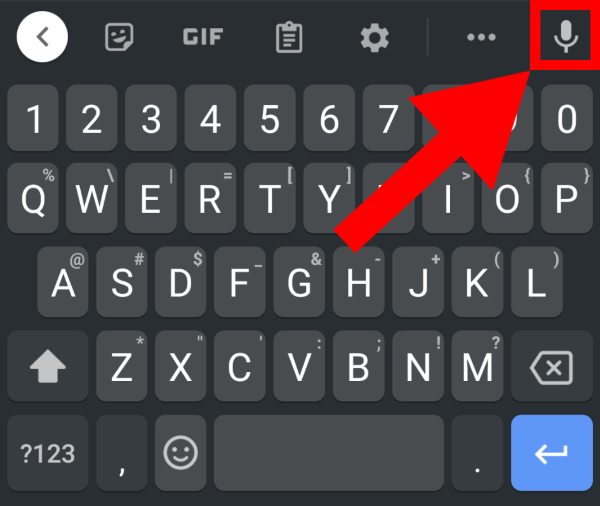
You wouldn’t believe how accurate and convenient it is to write articles this way.
The beauty of voice typing on your smartphone is that now you can move anywhere you want while working. I just wanted to add that in because I find it so convenient to be able to walk around with my phone and talk to it. There’s no way you could do that with a laptop. Well there is. You can walk around with a laptop but it’s just too big and bulky to hold for too long.
Download and install Grammarly so it can correct your grammar
Here is an extra tip on how to make things even easier for when you are writing a paper or an article. Download the free tool called Grammarly. It’s a smart tool that reads the context of your paper and tries to correct it if you’ve made any grammatical mistakes or even spelling errors.
It works pretty well most of the time. It’s a simple extension, so oftentimes the download requirement for storage space is minimal. It just starts working after you’ve agreed to activate it.
I only have it activated for my Google Docs app. It has saved me countless hours of fixing and modifying my articles.
It’s not perfect, but it is free and easy to use.

