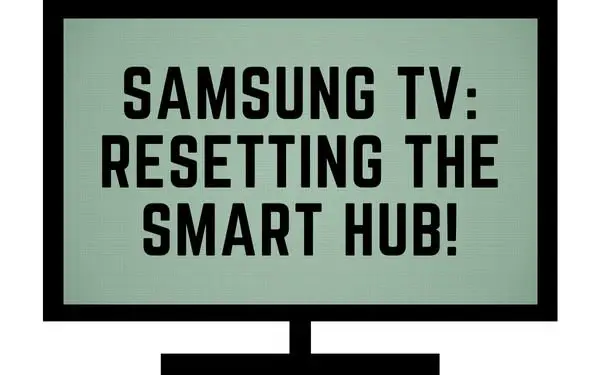Table of Contents
When the Samsung Smart Hub isn’t working, it can be frustrating.
But don’t worry! We’re here to help you get your Smart Hub back up and running as quickly as possible.
We’ll show you how to troubleshoot common issues with your Smart Hub, so that next time something goes wrong, you won’t have to worry about it for long.
What is the Samsung Smart Hub and what does it do?
The Samsung Smart Hub is a platform that allows you to connect all of your streaming devices and apps. It also acts as an intelligent menu system for Samsung Smart TVs, expanding the capabilities of your TV while also making it easier to use.
Smart Hub allows you to access all your Samsung accounts and apps from one place and browse the internet using your TV, regardless of whether you’re online or not.
It’s super easy to set up and use, so we recommend that you set it up as soon as possible!
How to access the Smart Hub settings menu
If your Samsung Smart Hub isn’t working or something is wrong with it, the first thing I would suggest you do is find the Smart Hub settings so that you can see if there’s anything turned off or on that shouldn’t be.
- From your Samsung TV remote press the Menu or Home button.
- Select Settings.
- Click on All Settings. In some older models, you might find it in General instead.
- Go to your System Manager.
- Select Samsung Account.
Yeah, you’ll be able to sign into your Samsung account.
Within the settings, you’ll find your account, whether for backing up, general information, broadcast information, or home screens. You even have the ability to backup your data to the Samsung Cloud.
You’ll also have the ability to select your TV service provider.
It’s recommended to check to see if any of the options and selections are not to your liking. You can remove them here.
How to reset the Smart Hub settings
Sometimes, the web settings will accumulate so many apps and get bogged down from all the memory and storage it has to hold onto.
If you find yourself not using any of these apps at all or wanting a fresh start, you can do a Smart Hub reset.
This will revert your Smart Hub back to factory settings oh, it will wipe out any user accounts, and remove any apps that were downloaded.
Resetting Samsung Smart Hub 2022 TV models
- On your remote control, click on the Home button or the Menu button.
- Go to Settings.
- Click on All Settings.
- Select Support.
- Select Device Care.
- Click on Self Diagnosis.
- Click on Reset Smart Hub.
- Enter in your pin. By default, it is 0000.
Resetting Samsung Smart Hub 2020 – 2021 TV models
- On the remote, click on the Home button.
- Select Settings.
- Select Support.
- Click on Device Care.
- Click on Self Diagnosis.
- Click on Reset Smart Hub.
- Enter your pin. By default, it’s 0000.
Resetting Samsung Smart Hub 2016 – 2019 TV models
- On the remote, click on the Home button.
- Select Settings.
- Select Support.
- Click on Self Diagnosis.
- Click on Reset Smart Hub.
- Enter your pin. By default, it’s 0000.
Resetting Samsung Smart Hub 2015 TV models
- On the remote, click on the Menu button.
- Go to Smart Hub.
- Click on reset Smart Hub.
Resetting Samsung Smart Hub 2014 TV models
- On the remote, click on the Menu.
- Click on Smart Features.
- Then, click on Reset Smart Hub.
Resetting Samsung Smart Hub 2013 TV models
- On the remote, click on the Menu button.
- Click on Smart Hub.
- Then, click on Smart Hub Reset.
Resetting Samsung Smart Hub 2012 TV models
- On the remote, click on the Smart Hub button.
- Click on Tools.
- Click on Settings.
- Then click on Reset.
How to troubleshoot common Smart Hub issues
The Samsung Smart Hub feature allows you to create a personalized experience that’s specific to you and your family.
But if something goes wrong, it can be hard to figure out what the problem is and how to fix it.
Here are some common issues with the Samsung Smart Hub feature and how to troubleshoot them:
- Check the internet connection outlet to make sure it is not faulty. If there are any problems with your internet service provider, this could affect your ability to use your devices correctly.
- Reset the network settings to restore the default settings. This will allow you to reconnect all of your devices again and make sure that they’re working properly.
- Adjust the balance or equalizer to remove distortions in sound and volume. If something sounds off, you may need to adjust this setting so that everything is balanced correctly again.
- Resetting the Smart Hub settings can help fix common issues like connectivity problems or user preferences not saving correctly on your device(s).
How to reset Smart Hub on Samsung TV without PIN
Unfortunately, the only way to reset your Samsung Smart Hub TV is to use the PIN of the process.
If you don’t know what your PIN is or if you have forgotten it from way back, there is a way to reset your PIN.
You will want to reset your pin back to factory settings and then proceed to reset your Smart Hub.
How to change your Smart Hub Samsung TV pin?
Your Samsung TV Smart Hub usually requires a pin when you are trying to reset it.
Fortunately, this is the same pin that you use for the overall account on the device. So you don’t have to remember multiple pins. You just have to know one overall pin.
Keep in mind that Samsung has a default pin set at 0000.
- On your Samsung remote, click on the Home button.
- Go to Settings.
- Click on General.
- Select Change PIN.
- Here you can enter your current PIN number. If you’ve never set one up before, it’s most likely going to be the default PIN 0000.
- Now you have to enter your new PIN twice.
How to reset your Smart Hub TV PIN
Everyone ends up forgetting a PIN number that they’ve created a long time ago.
If you found that you’ve gotten stuck at the screen that requires you to put in your PIN number and the default PIN number is not working, then you might need to reset your PIN.
There are two options available. You can use either a Samsung remote or a standard remote:
Using a Samsung remote to reset your PIN
- Turn on the TV with your Samsung Smart Remote.
- Press the Volume Up button.
- Press the Return button.
- Press the Volume Down button.
- Then Press the Return button.
- Press the Volume Up button again
Your PIN should now be automatically reset back to default 0000.
Using a standard remote (non-Samsung remote) to reset your PIN
- Turn on your Samsung TV.
- Press the Mute button.
- Press the Volume Up button.
- Press the Return button.
- Press the Volume Down button.
- Then Press the Return button.
- Press the Volume Up button again
Your TV PIN should now be reset to default 0000.
Why should you Reset Smart Hub on Samsung Smart TV?
When you’re setting up a new Samsung device, one of the first things you’ll do is connect to Smart Hub.
It has a lot of great features, but it’s also got its fair share of quirks.
Sometimes when you’re trying to watch something on your TV, you might get an error message that says “Unable To Play Content.” Or maybe you’ve tried to log in to the Smart Hub but the system keeps timing out or kicking you back out before you can finish signing in.
If this sounds familiar, don’t worry! Resetting the Smart Hub can fix all those issues and more!
A few of the reasons are as follows:
- To remove the Samsung Account and associate it with any of your new Samsung Account
- When there are loading issues faced while opening or using the Smart Hub
- After resetting Smart Hub, you will have to re-link your account to any services.
- To improve the performance of the Smart Hub.
- To remove any unwanted content or settings that may have been installed by accident.
- To restore the TV to its factory settings.
- To fix any errors that may have been caused by the Smart Hub or other apps on the TV.
- To improve network connection quality.
Problems you might run into with Samsung Smart Hub
Some of the problems you might run into when using Samsung Smart Hub are:
- Samsung TV Smart Hub won’t update/keeps updating
- Samsung TV not connecting to Smart Hub
- Samsung Smart Hub TV not connecting to wi-fi/internet
- Samsung TV Smart hub not connecting to Netflix, HBO Max, Disney+, YouTube TV, etc.
- Samsung Smart Hub TV keeps crashing
- Samsung TV Smart Hub keeps disconnecting
- Samsung TV stuck on Smart Hub is being updated
What to do after Resetting Smart Hub on Samsung Smart TV?
It’s not fun to have to reset your Smart Hub, but sometimes it’s the only way to clear up software issues on your Samsung TV.
Resetting a TV is best left as a last resort.
After resetting Smart Hub on Samsung TV, it clears all the stored data and software issues on the TV.
To start again with Smart Hub services, you have to relink with your Samsung account.
- Start by turning on your TV.
- Select your country.
- Enter your PIN
- Agree to the terms and conditions for Smart Hub usage.
- Sign into your Samsung account or create a new account if you are new to Samsung.
- Select whether you want to create your VoiceID.
- If you’re using the same account previously, then opt into Samsung Cloud storage to restore your account data.
- Enter your passcode.
- Select your TV service provider.
- Set up and configure any changes to your Smart Hub account.
What happens when you Reset Smart Hub?
If you’ve ever had to reset your Smart Hub, you know it can be a little bit of a hassle. But don’t worry! You’ll be able to get back up and running in no time.
Resetting the Smart Hub will reboot and you’ll need to re-download apps and passwords.
But that’s not all, resetting the Smart Hub will restore all of its settings to factory defaults.
So if you have any personal information saved on the device, that will be cleared out too.
But don’t worry—you’ll still be able to access your content and sign up for services again. In fact, if you’re subscribed to Samsung Cloud, you’ll be able to fully restore all your data and settings as you wish.
The reason why people do this, is that resetting your Smart Hub can help clear out any problems you might be having with it so that everything works better than ever before!
How long does it take to Reset Smart Hub?
Resetting your Smart Hub on your Samsung TV is a straightforward and simple process that will likely take just a few minutes after you finished following a few steps.
The whole process of resetting and waiting for your Samsung TVs Smart Hub to reset will likely take anywhere from three to five minutes.
After this time, you’re smart hub account will likely be completely erased from your Samsung TVs hardware storage.
Can Samsung Smart Hub be updated?
If you’re seeing that your Samsung Smart Hub update is frozen, wait for 5 minutes.
Then go to the main screen of the TV and power it off. Wait about 30 seconds before turning it back on.
This should cause the system to reset and you can either go back and try to update your Smart Hub again or check to see if the update was completed.
If you simply can’t power off the TV, try disconnecting your TV from its power source. You may need to turn off all devices connected through HDMI ports (e.g., cable box, game consoles) as well as remove any USB flash drives from USB ports before reconnecting everything back up again.
After updating and rebooting your TV’s Smart Hub, you’ll find that new features and bug fixes have been added to the Smart Hub.
How long does the Smart Hub take to update?
Normally, it shouldn’t take your smart hub more than three minutes to perform a successful firmware update.
However, if you have an older model of television or if you’re updating multiple devices at once, this could take longer.
Other interesting articles: