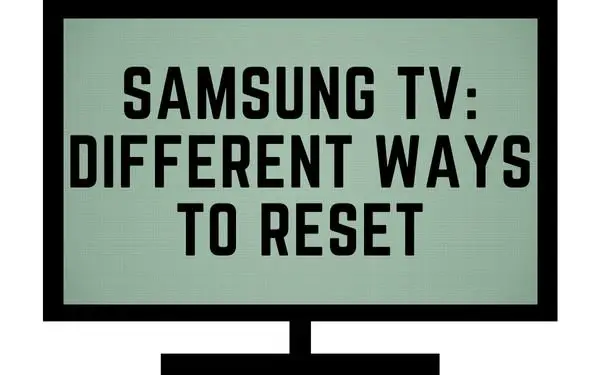Table of Contents
Why is my Samsung TV acting weird? Is there any way to reset it and get things back to normal?
Sometimes, your Samsung TV decides to misbehave and throw you off by displaying error messages. Don’t worry, though. We’re here to help you troubleshoot and get your TV working the way it used to!
Yes, there are many ways you can reset your Samsung TV and we’re going to tell you all about them!
When should you reset your Samsung TV?
You should reset your Samsung TV when:
- You’re having trouble with the picture or sound quality
- The TV is unresponsive to remote commands
- The TV won’t power on or off
- The TV isn’t displaying properly
- You want to sell or give away the TV
There are three ways to reset a Samsung TV: factory reset, hard reset, and smart reset. Each method has its own advantages and disadvantages, so you’ll need to choose the one that’s right for your situation.
Resetting vs restarting your Samsung TV
While restarting your Samsung TV can help clear minor glitches and improve its performance while resetting will erase all of your custom settings and restore the TV to its factory default state.
If you’re having major issues with your TV, resetting it may be the best way to get it back to working order.
How to factory reset a Samsung TV
For whatever reason, if you are somehow having problems with your Samsung TV and you don’t know how to fix it, you can try a factory reset.
This is going to remove practically everything from your TV and bring it back to the time when you opened it out of the box.
- From your TV remote, go to Settings.
- Select All Settings.
- Click on General and Privacy.
- Select Reset.
- Enter your pin. The default pin is 0000.
- Click confirm to reset.
And that’s it.
Unfortunately, you’re going to have to go back through the initialization process of setting up your account and your Wi-Fi and password.
You can soft reset a Samsung TV without wiping your data
You can think of a soft reset as in taking a nice rest and waking up refreshed. But think of this in terms of a TV.
In order to do a soft reset you’ll notice that there are 2 different methods:
- The first method is to grab your TV remote. Press and hold the power button for about 5 to 10 seconds until your TV turns off and then back on.
- The second method is to go ahead and unplug your TV from the power socket. Wait 30 seconds. Then plug it back in and turn it on.
Ultimately, a soft reset will shut down the TV completely while at the same time rebooting it.
You won’t lose any valuable or personal information on your TV. This method is good for anyone who wants to reset their Samsung TV without losing any data.
How to reset a Samsung TV without a pin
Normally, your default pin would be 0000.
However, if you have forgotten your pin on your Samsung TV, don’t worry!
It’s easy to reset it with a series of step-by-step buttons on your remote.
- Start with turning on the TV.
- Press the Volume Up button once.
- Then press the Return button.
- Next, press the Volume Down button once.
- And then press the return button again.
- Again for the second time, press the Volume Up button again.
- Then finally press the Return button.
Your PIN number will now be set back at 0000. if you own an older model Samsung Smart TV you might not see any indication of the reset success.
On newer models, you will receive a message telling you that your PIN has been reset.
How to reset my Samsung TV without a remote?
If you’re unable to use your remote control, and you’re wanting to completely reset your Samsung TV, then the solution is to go up to the TV and press a combination of buttons.
This method is for anyone who doesn’t have the Samsung remote or is no longer working.
This method is best if you have a friend to help you.
To perform a physical factory reset, follow these steps.
- Unplug the TV from the power outlet.
- Locate the power and both up and down volume buttons directly on the bottom or back of the TV.
- Press and hold all three buttons at the same time.
- Plug the TV back into the power outlet.
- You should now see a reset menu pop up on the screen.
- Follow the prompts and your TV will be reset.
This method will remove all your data from the TV and dust requiring you to re-register and sign in to your Samsung TV and account.
How to contact Samsung for help with resetting your TV
If you’re having trouble with your Samsung TV, the Samsung team is here to help. You can try to fix it yourself, but if you need some guidance along the way, they are here for you.
Here are some of our most popular options for contacting Samsung:
Live chat is always a good option. They have a team via an online site that can help you troubleshoot your TV and get you back on track in no time.
If you prefer to write to them an email, that’s cool too! The team is ready to help with any questions or concerns about your television set.
And if you want to give them a ring, they’re happy to take your call and talk through whatever issues you might be having with your Samsung TV.
And if none of these work for you, don’t worry! They also offer sign language support as well as community groups where you can connect with others who have similar interests and needs.
Yes, the reset buttons on your Samsung TV are a combination of the power button and the up and down volume button.
You’ll want to press and hold all three buttons down at the same time for at least 5 to 10 seconds. After doing so, there should be a pop-up reset display on your TV.
Other interesting articles: