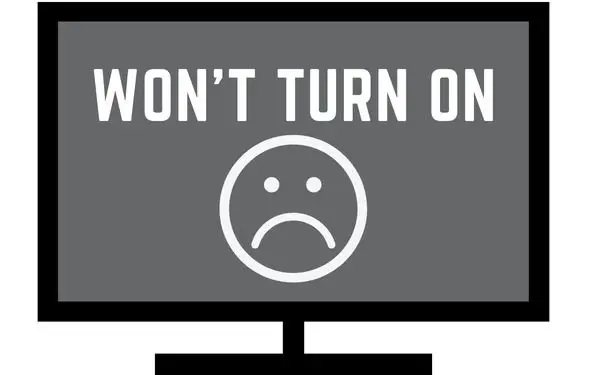Table of Contents
You come home from a long day of work and all you want to do is watch TV. But when you reach for the remote and click the power button, it doesn’t turn on. Your Samsung TV won’t turn on.
This is the article for you! We’ll walk you through all the issues that can cause your TV to stop working and how to fix them so you can get back to binge-watching your favorite show.
How to fix a Samsung TV that won’t turn on
Method 1: Your Samsung TV might be on sleep or standby mode
If your TV isn’t showing anything on the screen, start by checking that it hasn’t gone into sleep mode or has a blank screen.
If the TV is on, press any buttons on the remote. If you see any change in the picture or sound, then it’s likely that the TV is just off and needs to be turned back on.
If you press any buttons and nothing happens, try clicking the menu button and if you are able to, then try turning off sleep mode from the menu settings.
If this didn’t work, some TVs come with an eco-friendly, energy-saving setting that turns off your TV after it determines there’s been no input from the user for a long time. Check your Eco Solution Settings to see if “No Signal Power Off” is turned on or off. Turn this off.
If these steps don’t help, a malfunctioned logic board or a dead LCD or LED panel may be the main culprit. You can try opening up your TV and inspecting these components yourself (if you’re comfortable doing so).
Method 2: Change the TV’s power outlet
If you’ve tried everything and your TV still doesn’t turn on, it might be time to start thinking about how you’re plugging in your TV.
Sometimes when a TV won’t turn on, it’s because the power outlet itself is faulty or that there’s something wrong with the cable connecting the TV to the wall socket.
However, if you’ve tried switching power outlets and it begins working, then there could be something wrong with the old outlet itself or even with your breaker box.
In this case, you’ll want to check your breaker box first to make sure no circuits have been tripped. If they have been tripped, simply resetting them should allow your TV to come back on again.
If there aren’t any tripped circuits, then take a look at your power outlet. If there are burns or fishy or urine-like smells coming from it, then that means that there might be some kind of short circuit somewhere in your house’s wiring system.
You should get this inspected by an electrician ASAP.
Method 3: Inspect the power cable
Now it’s time to check the power cable on your Samsung TV.
If your Samsung TV has a removable electrical cable, try removing that and using a similar cable if you have one lying around and see if it works. If it does, then your power cable is likely the culprit.
This also applies when you are using an extension cord or a power strip. Try testing another extension cord or power strip to see if that does the trick.
Check to see if the connector pins on the TV wire are faulty and damaged. This can prevent the circuit from connecting and drawing power. If they’re bent or broken, then that could be your problem.
Look for any bending of these prongs when you take off the cover of your Samsung TV power cable.
I recommend using a voltmeter plug that works as an adapter between your TV power cord and the outlet to check the voltage. The average 50-inch TV requires at least 0.95 amps at 120 volts.
This can help you determine whether or not it is a power issue at all.
Method 4: Unplug and reconnect your TV’s power cable
If there’s no damage to this connector (or anything else), then it’s time to move on to another possible cause—a loose connection somewhere in your TV setup or its wiring.
Disconnect, inspect, and reconnect all the wiring connected to your TV to ensure your problem is not the result of a loose connection.
You should unplug the power cable from the back of your TV for about 30 seconds and then plug it back in. This should clear any loose connections in the cord or outlet and get things working again.
If this doesn’t work, try performing a power reset on your Samsung TV.
While your TV is off and unplugged from the outlet, start by holding down the power button on your TV and keep holding it down while plugging the TV cord back into the outlet for 15 more seconds until the TV turns back on.
By holding down the power button while your TV is turning on, it will hopefully discharge any remaining power from the TV and then recharge it with the outlet power.
Make sure the connection is snug when you plug it back in!
Hopefully, one of these solutions will help get your Samsung TV working again so that you can enjoy all its wonderful features once more!
Method 5: Make sure your TV isn’t dependent on a streaming media device
If your TV won’t turn on, it may be connected to media devices that are simply malfunctioning and not displaying any images on your TV.
Unplug all the streaming devices connected to your TV and then try powering on the TV by itself. if it is the fault of the media devices, then your TV should simply be able to turn on and you should see some response from the screen even if it’s just static.
Another clue as to whether or not your streaming devices are the problem is if you go to your remote and press the menu button. Normally, menu buttons use a user interface that is overlayed on top of your screen image.
If you do see a menu screen pop up after pressing the remote menu button, then chances are the display and the TV are both on but your media device is just not transmitting a visual signal to your TV’s display.
Google’s Chromecast or Apple TV are streaming devices that connect directly to your TV and they pass images and video through the display. In some cases, these devices can be the reason why your screen is on but just completely black.
You can also try unplugging all of these devices and plugging them back in one at a time.
To fix this, you may need to restart your streaming devices or factory reset them. Depending on the brand, most media devices have a hardware reset button on the back of the device. As long as you hold on to it for enough time, a light or a sound will indicate that the device has been factory reset.
Method 6: Check the relay
Another thing you should check is the relay.
The relay is a small switch that allows power to flow between devices. If you have an LED light on it, you can check it by removing it and inspecting it for visual damage such as melting of the copper connectors or other damage.
If your device doesn’t have an LED, you can test the relay by using a multimeter or by checking its connector pins on the TV itself.
A multimeter reading of fewer than 1.0 ohms indicates great conductivity and continuity in the wire.
If the relay checks out and your TV still doesn’t turn on, try checking your power outlet with a multimeter. If that checks out, then try checking for an HDMI glitch by disconnecting all cables from your TV before turning it on.
If this fixes the problem, then it’s likely there was interference from one of those remotes in particular causing this issue with yours not working properly.
Method 7: Check the IR receiver on your TV
f you are having trouble getting your IR remote to work, the first thing to do is inspect the IR receiver and transmitter on your TV.
The IR receiver is a black plastic box with LED lights on the front.
If you see these lights flashing when you press buttons on your remote, then your TV has detected a signal from the remote and should be working fine.
If your receiver and transmitter are working properly, then you may have an issue with your remote.
If they are not working properly, then your TV will not respond to your remote.
Check to see if your TV will turn on by directly pressing the power button on your TV. If it turns on, then there might either be something wrong with your remote, or the receiver is shot.
If a change of batteries for your removal doesn’t solve the problem then you might want to contact a service technician because a faulty receiver is something that needs to be replaced before the TV is even able to turn on remotely. IR receiver and transmitter are located at the front of your TV.
Method 8: Check for fluctuating voltage
If your TV won’t turn on, it can be because of fluctuating voltage. Don’t worry, though. We’ve got a possible solution.
There are two ways to fix this issue.
If you live in an area with fluctuating voltage problems, you can install a Dynamic Voltage Stabilizer.
If your TV is older and you don’t want to spend money on a new one just yet, we recommend installing a Dynamic Voltage Stabilizer. This device will stabilize the voltage so that it’s always at the right level for your equipment to work properly.
Power surges can damage or destroy your household appliances and electronics. A voltage stabilizer will protect them from sudden spikes in power, which can occur when your electrical system has been overloaded.
Be sure to check your TV requirements before making a purchase.
Method 9: The power supply is broken
If the power supply goes bad, your television won’t be able to start up.
A lightning storm can cause an electric shock that can damage your TV’s power supply.
If your house was struck by lightning recently or you reside in an area where a lightning storm occurred, then it is advisable to call a qualified technician right away to inspect whether your television has been affected by the electrical current.
Replacing a circuit board for a Samsung TV usually requires a professional.
If your TV is still under your manufacturer’s warranty, then you shouldn’t be having any issues getting a free repair for the TV.
If your power supply has gone bad, then chances are there was an electrical issue that blew out your TV’s fuse. Now, TV fuses can be repaired but it’s rather difficult. If you are confident in your skills, you can potentially do it yourself but you do run the risk of damaging other components underneath your TV.
This process starts by removing the back panel of your TV, locating the blown fuse, removing it, and soldering in a new one.
Samsung TVs are known for having issues with their power supplies.
That’s why I recommend you get a premium warranty on high-end TVs to ensure that you won’t have any issues with the product.
Method 10: The HDMI glitch
Another reason why your TV might not be turning on may be due to an HDMI glitch.
HDMI glitches occur when the HDMI cable is much too long. Longer cables require data to travel longer distances and that causes erratic signals including flickering screens and image failure.
If it is an HDMI glitch, then your best bet is to try and use a different HDMI cord. HDMI cords are made differently so if you buy a cheap one, you end up with one that provides a poor connection.
I’ve done this myself once. I was running my TV into my computer from a different room. I was never successfully able to connect or see a display on the TV until I went online and bought a more expensive thicker HDMI cord.
You can also try removing your current HDMI from your TV and connecting it to a different TV to see if it works or not.
If you have another device that connects to the HDMI port and turns it on, then you know that the TV isn’t the issue. You can only take your TV to a repair shop if it has this issue.
Method 11: Surge protector failing
Sometimes surge protectors can fail, and this can affect anything plugged into them.
If your TV isn’t working right, try plugging it directly into the wall.
If that works, then you’ll know that your surge protector is bad and needs to be replaced.
Method 12: The wrong source is selected
If you can see the menu screen, it means that your TV isn’t necessarily turned off. It just means that there is no input relayed to your display.
You can also check the source of your input. If you have multiple streaming devices connected to your TV, it’s going to need to know which device you want to watch from.
This is known as the source input.
Make sure that the correct input source has been selected on your TV.
To do that, follow these steps:
- On your remote, press the Menu or Home button.
- Click on Source.
- You’ll see a pop-up display with all the channels your TV can connect to. Simply choose the one you want to watch.
- Press OK.
If this doesn’t work, check your streaming device to make sure that it’s on and working properly. if there is something wrong with it, then it won’t be able to send the image signal to your TV which means you’ll see a black screen.
If this is the case, you may need to you a hardware reset on your streaming device.
Method 13: The red light is on or flashing
If your Samsung TV won’t turn on, but you see the red light is on, this could mean there’s a problem with the power supply.
To fix this, you’ll need to reset the power supply. If your TV still won’t turn on after doing this, then there may be a hardware issue.
If you have a warranty, contact Samsung customer service. Otherwise, you may need to purchase a new power supply.
Method 14: The TV is not turning on after a power outage
If your house has experienced a power outage, you might want to check if it has affected your Samsung TV.
- Start with unplugging your TV from the power outlet.
- Wait about three minutes before you plug your TV back in
- While plugging it back in, press and hold the power button on your TV for at least 15 seconds.
If your TV successfully turns on and you notice some functionality issues with your TV, like slow responsiveness and lag, you should then perform a factory reset to see if it restores its functionality.
There’s a good chance the LED light underneath the TV will start blinking. This may indicate a bad power supply.
Power outages can do a lot of damage to electronics. An electricity outage can strike at any moment and in any location. The worst thing is that a power loss can also impact a household’s television device as well as other electrical appliances in a home.
Method 15: The batteries on your remote control might be dead
If your Samsung TV won’t turn on, try replacing the remote batteries.
You can tell this is a TV remote issue if you can manually turn the TV on from the physical button on the TV but nothing happens when you press any buttons on your remote control.
If you don’t have any new batteries, try taking the batteries out of your remote and putting them back in. Sometimes the batteries on a remote require some readjustments since it’s a device that gets thrown around a lot.
If readjusting the batteries doesn’t work, the controller probably just needs some new batteries.
Method 16: Your TV blacklight is broken
If you’ve tried everything and nothing has worked, your backlight may be broken.
This is not a good sign for you. The reason is most likely that someone or something has physically damaged your TV.
To see if this is the case, turn off all the lights in that room, turn on your television, and then bring a flashlight very close to the screen capacitor.
When you flash the light, look closely to see if there is any image on the screen. Look to see if there’s any light coming from the corners of the panel. If there is no image, then your backlight needs to be replaced by a professional.
I’ve heard of some people having some success by having their TV turned off for a little while and turning it back on.
As a last resort, you can try performing a power reset by unplugging the TV and holding the power button, then plugging it back in. There’s a slim chance it could work.
Method 17: Motherboard is fried
If your TV won’t turn on, it’s possible that your motherboard got fried due to a recent storm. To be sure of this, you need to check if the TV still lights up when it’s plugged in and then detached from the cable link between the motherboard and the power board.
However, if you’re not a trained professional, I wouldn’t recommend opening up the back panel of a TV to get to the motherboard. The chances of you breaking the LCD would be greatly increased.
Unfortunately, motherboards aren’t cheap to replace and require a professional to do it for you. Even if you wanted to replace it yourself, it would be very difficult to find the part for it.
If you’re not comfortable doing this yourself, don’t hesitate to get a TV repairman to help you!
Method 18: Contact support
If you’ve gone through the troubleshooting steps above and still haven’t gotten your TV working, the next step is to contact Samsung Customer Support. You can also get in touch with authorized repair shops or contact us online through chat.
Text SUPPORT to 1-800-726-7864 for 24/7 live support.
Chat with Samsung here.
Call 1-800-SAMSUNG (1-800-726-7864).
Method 19: Buy a new TV
If everything you’ve done hasn’t worked thus far, and you’re at your limit in trying to figure out what’s going on, then maybe it’s time to replace your TV.
Getting it repaired by a professional may be more costly than buying a new one.
If you’re on a budget, I recommend waiting until Black Friday or some sales holiday that slashes the price of TVs by more than half.
Other interesting articles: