Table of Contents
So you’ve got your new Chromebook. You’re really excited to use it because you know how much safer and more secure they are than Windows or Macs, but one of the things that are really bumming you out is that there doesn’t seem to be any way for you to connect wireless headphones to your device.
Well, don’t worry!
This article will show you the step-by-step process of connecting Bluetooth or wireless headphones so that when you’re watching a movie in bed all by yourself, no one can hear what’s going on inside your head.
So the question is, can you connect your Bluetooth headphones to your Chromebook?
The answer is yes. Almost all models of Chromebooks have Bluetooth capability. Before proceeding to connect, make sure your headphones are set in pairing mode. On your Chromebook, simply go into your account settings, click on the Bluetooth category, look for you the name of your device, and hit connect. If this doesn’t work, there are also several other methods try which will all lead to the same result.
How to pair your headphones to a Chromebook
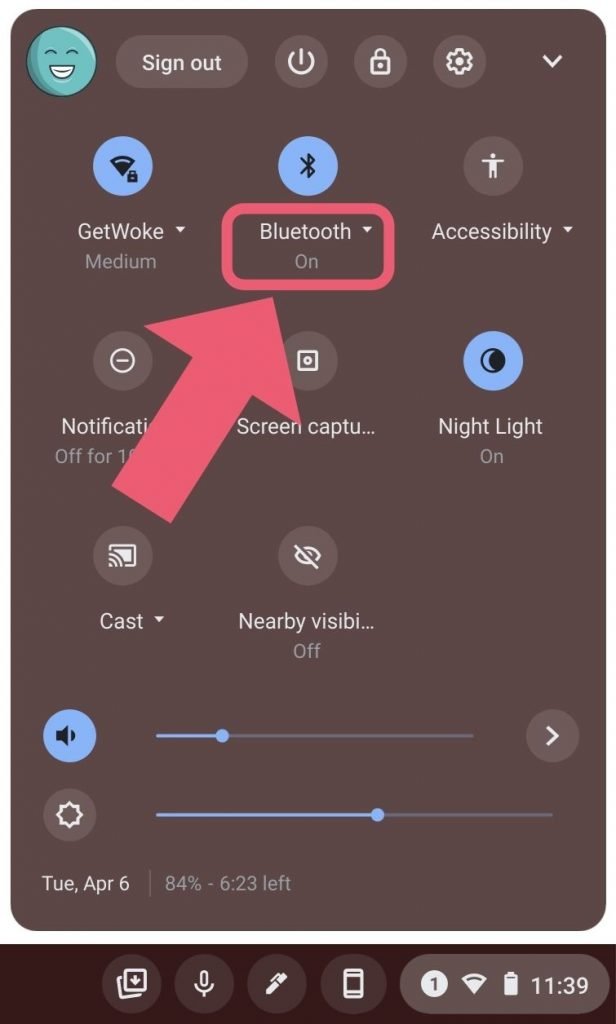
- Start with putting your headphones into pairing mode.
- Click on the Quick Panel at the bottom right of your screen.
- Click on the text “Bluetooth” (not the icon).
- Look for the name of your headphone in the list.
- Follow the instructions in the pairing process.
What else can a Chromebook connect to via Bluetooth?
Mouse
There are actually 3 main types of mice that connect to a computer and all of them can be used on Chromebook.
The first method is by wire. This is the more traditional method. It’s probably the most secure method because the mouse is getting its power source from the direct connection.
The second method is by connecting a wireless receiver to the Chromebook which communications to the mouse. This type of connection is a little more prone to interference. One issue I’d like to stress with this method is that if you happen to lose that tiny receiver, then you’ve just rendered your mouse useless. You can’t just buy another receiver, it doesn’t work like that. However, some companies will use generic unifying receivers that can work but you’ll find more of the other kind in the market by a vast majority.
The third method is via Bluetooth. This may be the method that offers the least reliability. But it does allow for the best convenience. You don’t have a wire getting in the way. And you don’t have to lose an extra USB port due to the wireless receiver.
Keyboard
Keyboards work very similar to mice and also have the benefit of all 3 of the same methods described above.
Android smartphone
Smartphones have only recently been introduced as Bluetooth extensions. For the Chromebook specifically, you have the ability to directly connect your phone’s notifications, messages, settings to your Chromebook.
This happens by Bluetooth. This method uses a combination of both wifi and Bluetooth so that your Android smartphone and Chromebook speak to each other smoothly.
Speakers
External speakers can come as one of 2 versions. They usually don’t have a wireless receiver. There’s only the wired method and the Bluetooth method.
Wired methods have been the most reliable. When a speaker is directly connected via a wired connection, it’s more stable and generally in-tuned when sound is outputted.
Bluetooth methods have been used mainly for single speaker connections. The convenience here is that you can practically carry your single speaker around with you anywhere and still be able to connect to any output source device that also has Bluetooth capabilities.
How to solve Bluetooth connection problems
- Make sure your Chromebook is on the most recent update.
- Check to see if your wireless headphone is compatible with Chromebooks.
- Try restarting your Bluetooth by turning it off then on again.
- Try restarting your Chromebook.
- Make sure your Bluetooth device is in pairing mode.
- Make sure your Bluetooth headphone isn’t connected to anything else.
How to remove a Bluetooth device from a Chromebook
If you need to disconnect or force your Chromebook to forget a device, you can do so by:
- Clicking on the Quick Panel at the bottom right of your screen.
- Click on the text “Bluetooth.”
- Now, click on the gear icon.
- Look for your Bluetooth device and click on the triple-dot options next to it.
- Click on either Disconnect or Remove from list.
What’s the difference between Disconnect and Remove from list
Disconnect means that you want to temporarily stop the pairing of your Bluetooth device from your Chromebook. This is a temporary solution for when you just want to stop your Chromebook from communicating with your Bluetooth device.
Remember this is only momentarily. You can simply reconnect your Bluetooth device by going back into the Bluetooth settings, looking for your device name, and clicking on it to connect.
One example of why you might want to do this is if you want to connect your Bluetooth device to another device for a short period of time. Most Bluetooth devices cannot connect to more than 1 device at a time. Using the Disconnect feature allows you to switch to another device and then quickly switch back.
By the way, if you are trying to switch to another device for a short period of time, you will have to follow the steps of setting up your Bluetooth device to that other device which includes the pairing process.
Remove from list is for when you want to permanently delete the pairing of your Bluetooth device with a ChromeOS computer and forget any information about it.
What this does is that it completely erases all memory about that device.
An example of when this is something you would want to do is if you are switching to another device to be your new permanent device and you don’t plan on going back to that previous device again.
If you happen to Remove from list by mistake, don’t worry, you can always start the process over and again pair your original device back to your headset.
Can my Bluetooth device connect to 2 different devices at one time?
Generally, the answer is no. Bluetooth devices such as a pair of headphones cannot be connected to multiple devices at once.
The chips inside our current day Bluetooth devices cannot run both connections at the same time.
It would even be arguably difficult to listen to more than one device at the same time anyway. So I’m not sure if there is any point to this. If you had a single headphone connected to 2 different devices, you would not be able to listen and control both devices at the same time.
For this reason, it is unlikely that your Bluetooth device will connect or work with more than one other remote audio output source.
However, this is not to say that you can’t connect multiple Bluetooth headphones to a single output device. Currently, there are sound systems that will allow multiple connections of Bluetooth headsets to be connected to it at one time. This allows more than one person to listen and control their own audio at the same time.
There are two ways you can connect your wireless headphones. One is via Bluetooth and the other is by Wi-Fi Direct connection. However, it is best if both connections work with each other rather than only using a single type of connectivity for everything which will make things confusing when switching between devices on different networks.
Tips on choosing the best headset for a Chromebook
Comfort
It’s important to understand that you might be wearing these headphones for a while and you need to make sure they are comfortable. There’s nothing worse than having sore ears or glasses from tight headbands that don’t work with your style type, so really think about what will be the best fit before making this purchase.
First of all, it is important not only on how well these headphones stay in place but also you need to make sure they can fit your head. Almost all headphones can be adjusted in size but some are made to fit people with smaller heads better.
The type of material used can also make a huge difference in comfort, you might want something that is softer and more breathable for your ears if possible so they don’t get sweaty or sore from being pressed against the headband all day long.
Audio Quality
Audio quality is also a major factor I recommend looking at when purchasing headphones. The audio quality can vary greatly for different types of wireless or Bluetooth devices and it is important to choose the right one that has a good sound rather than just ones with an attractive price tag. Although, I do recommend you look into both.
Different things will impact how clear your music sounds like if there are multiple people talking or if you have background noise, the quality of your wireless device that is transmitting it like a Bluetooth or other type, and even if there are any obstructions between.
Audio Quality will always vary based on what’s going in when recording so is sure to read reviews for individual headphones as they might not work well with certain audio types but great at another one.
A lot of more premium headphones will also have the ability to cancel out the noise which will allow you to listen to music without any distractions.
These types of headphones do come with a heftier price tag.
Battery Life
In most departments, I’d say battery life isn’t something you should be too worried about. But this ultimately depends on what you’re going to be using your headphones for. If it’s just listening, then I typically wouldn’t worry about battery life too much as most of the time they’ll last long enough with a single charge.
If however like me where I use my wireless headphones sometimes for work, I depend on it working for several hours at a time without fail.
Most wireless headphones will be able to run music for a solid 10 hours at the very least.
My advice if you need more or just happened to forget to recharge your headset would be to simply connect these wireless headphones to a power source while you’re using them in front of your Chromebook.
It will keep the headphones charged and you’ll never need to worry about it again!
How to take care of your wireless headphones
Don’t sleep with your headphones.
The reason why this is important is that many people toss and turn in their sleep. This shuffling around may inadvertently damage your headphones if they were attached to your head while you sleep.
Some people even sweat in their sleep and this moisture might eventually damage the wires or speakers of your headphones.
So take care and detach yourself from these wireless headsets before you go to bed, rest or nap!
Keep them safe like within its case when not using.
When you are done using your headphones, make sure you put them back in their carrying case. You can also store your wireless earbuds inside a protective pouch that is designed to hold such devices as headphones, smartphones, and tablets securely
Allow it to charge overnight. What I usually do is I have a place I hang my headphones whenever I’m not using them. At the same time, while hanging, I charge it as well.
This method results in me almost never running out of power on my headset and always being able to find it when I need it.
Don’t listen to your music too loud.
Depending on the quality of your headphones, they all have a certain threshold that they can handle. Playing your headphones on max all the time can result in an earlier demise of your headphones, and it can also be a distraction for those around you.
One way to know if the volume is too loud or not on any device would have something called “dB.” A person speaking at 60 dB will sound like they are standing next to you.
The point is, if you run your headphone on maximum all the time, the longevity of the headphones won’t last you long.
Also, your ears might be injured in the process as well.
Clean your wireless headphones.
Make sure to clean your headphones regularly for the best functionality and longevity of the headphone.
Making sure your headphones are dust-free and properly maintained will allow you to get the best quality sound possible.
To clean your wireless headphones, all you have to do is wipe them down with a soft microfiber damp cloth or use an anti-bacterial cleaning solution that’s been made specifically for the purpose of keeping electronics free from bacteria and other contaminants.
Be careful to not introduce any moisture into the main electrical components.
If you’re having trouble getting sticky substances off the headphones, rubbing alcohol can do a great job of breaking down and removing any residue left on your headphone’s surface or in its crevices.
Keep them away from water.
This brings us to water. Like all electronic devices, you need to be careful when using them around water.
While it’s possible your headphones could survive a splash or two, the likelihood that they’ll last long after being exposed is slim. You’re going to have trouble getting any sound out of those speakers afterward so don’t do anything in excess while wearing these delicate pieces of equipment!
Always store your headphones in a cool and dry area to prevent any of the aforementioned issues from arising.
Keep them away from extreme temperatures like directly in sunlight.
Like I said above make sure you don’t place your headphones in direct sunlight.
This will cause your headphones to overheat, which can lead to the battery life them becoming significantly shorter than they were before, or even worse it could eventually stop working!
Once again, keep them in a nice and dry area, preferably covered up so that moisture and debris don’t get to it.
My final thoughts
Chromebooks are great devices that work really well with Bluetooth-powered headphones.
It is important to understand how to pair your headphones with your Chromebook, and how to use them when they are connected.
It is also important that you take care of the headphones as well so make sure not to place any extreme temperatures on them or in a moist area where debris can get inside because these will cause major problems for its functionality which means no more listening to music!
Understanding how to troubleshoot Bluetooth connections with your Chromebook is inevitable but at least I’ve shown you some tips to help you get started.
Further interesting articles:

